Topic Settings
From the site structure menu, you can navigate to Spaces, Smart Spaces, Space Settings, or Topic Settings sub menus
Access from the Admin Console
Location: Content > Site Structure > Topic Settings
The Topic Settings page allows the admin to configure allowable image types and max file sizes for topic icon images.
Oveview
This page allows you to configure the allowed image types by file extension and maximum allowable image sizes to be uploaded for use as a topic icon. These settings will apply to topic icons uploaded on the Content > Manage > Topics page or by navigating to a topic page in the community and clicking on the current topic icon. Additional configuration features control whether content for child topics is displayed while viewing a parent topic page.
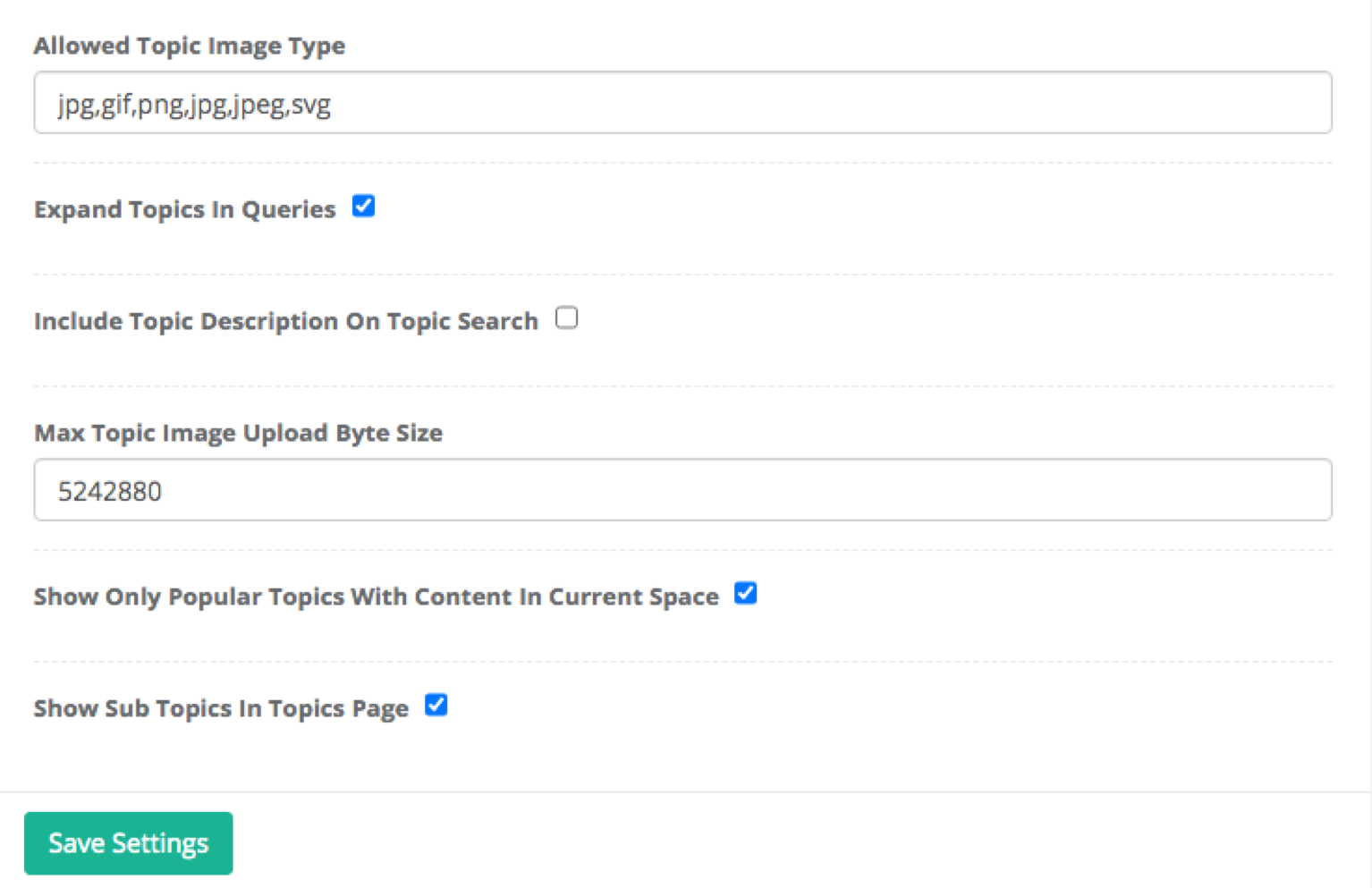
Allowed Topic Image Type – This setting defines permissible image types by file extension. Enter the file extension types in comma separated form. Example: jpg, gif,png,jpeg,svg
Expand Topics in Queries – This setting will cause content tagged with topics that have child relationships to the topic selected to be returned. For example, if the topic page for “Automobile” were selected, all available content associated with the topic “Automobile” that the user had permission to view would be displayed. Additionally, if “Wheels” and “Tires” were also topics and were configured as child topics of “Automobile”, then all available content tagged with those topics would also be displayed in the list. Enabled, this sending lends itself to the discovery of potentially related content while unchecked, will display only content tagged with the selected topic.
Include Topic Description on Topic Search - When enabled, the text of topic descriptions will be included in the search results as well as the topic label. This affects use of the main search box when looking for content by topic and when adding topics to content. Community managers who wish to ensure that the type ahead only considers the specific name of topics should uncheck this box. Others may find including the description to be helpful in returning topics that the user might not have thought of when typing in the name of another term that relates and is included in the description. In that case, this feature would be enabled.
Max Topic Image Upload Byte Size – Sets the maximum value of image size that may be uploaded. Larger files sizes will be rejected and an error displayed. Note: images will be automatically resized.
Show Only Popular Topics With Content In Current Space - This setting adjusts the behavior of the popular topics tag cloud that is present on the main index and space pages. When unchecked, the topic tag cloud will show the most popular topics throughout the site. When this setting is checked (enabled) and a user navigates to a space, the topic tag cloud will only display popular topics that have at least 1 piece of content with the current space.
Show Sub Topics in Topics Page – When this setting is enabled, child topic labels will be included on the view all topics page. If this is unchecked, then only topics that that do not have a defined parent will be shown. In the example above, when viewing the topics page with this box checked, “Automobile”, “Tires”, and “Wheels” would be displayed. If unchecked, only “Automobile” would be listed. This setting may be useful for communities that wish to allow creation of very granular topics but desire to aggregate content around a subset of topics for purpose of navigation through the topics pages.
The two topic display configuration controls are provided and are enabled by default:
- Expand Topics in Queries
- Show Sub Topics in Topics Page
NOTE
If both settings are disabled, it is recommended that child topics not be used as navigation / discovery of content tagged with only child topics will be limited to browsing lists by space/smart space, content type, or through site search.
Updated almost 3 years ago
