Landing Page Plugin
This allows an admin to select a custom space as the landing page for an AnswerHub community.
Access from the Admin Console
Location: Plugins > Manage Plugins
Enable the Plugin
This plugin requires the admin to first enable the Landing Page plugin from the Disabled Plugins tab:
- Navigate to Plugins > Manage Plugins.
- Select the Disabled Plugins tab.
- Select Landing Page.
- Click the ENABLE button.
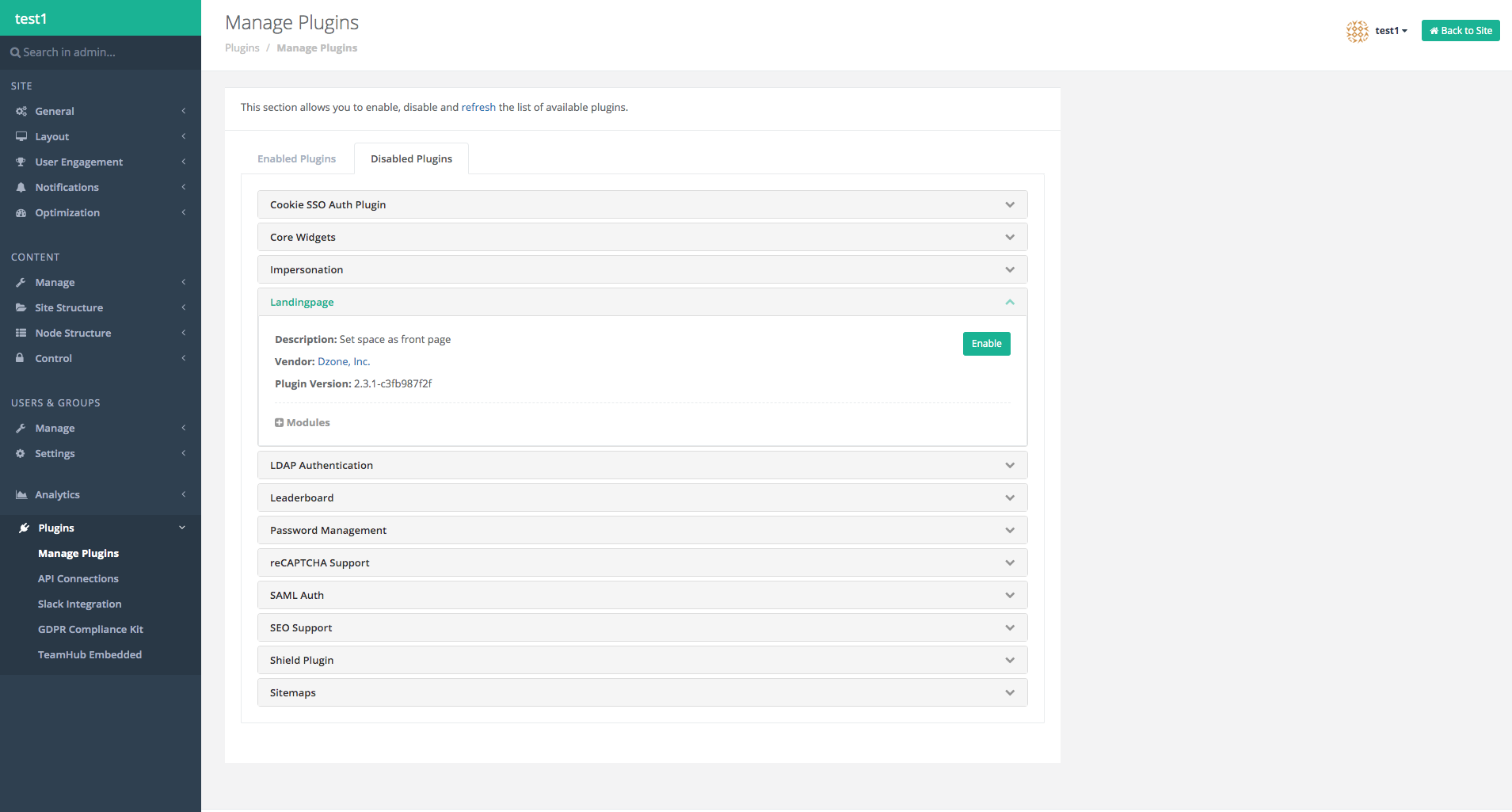
After you enable the Landing Page plugin, you can navigate to the newly populated menu by following the information for the location of the menus as shown below.
Location: Site Category > Layout > Landing Page
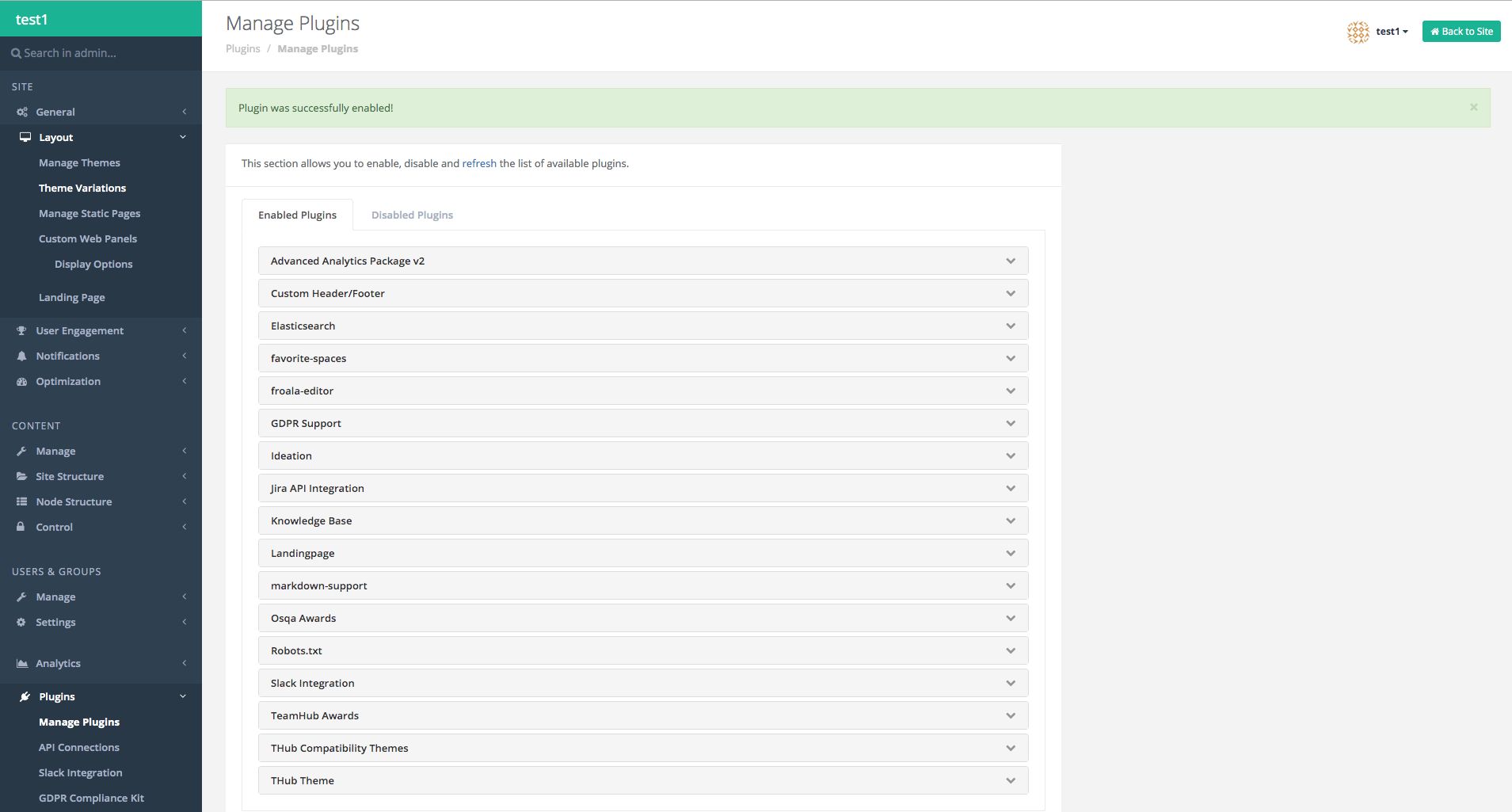
Overview
The Landing Page plugin allows the admin to select a space as the landing page for their AnswerHub community.
IMPORTANT NOTE:
Before you configure the plugin to select a space as the landing page, make sure you choose a page that all users can access. The landing page is the only page for users to log in to your community.
If a user does not have access due to limited permissions, they will get an access denied error and cannot navigate around the site unless they are given a direct link to the other pages.
Configuring the Custom Landing Page
- Make sure you enable the Landing Page plugin (see instructions under Access from the Admin Console above).
- Navigate to the location of the new page as shown under Access from the Admin Console.
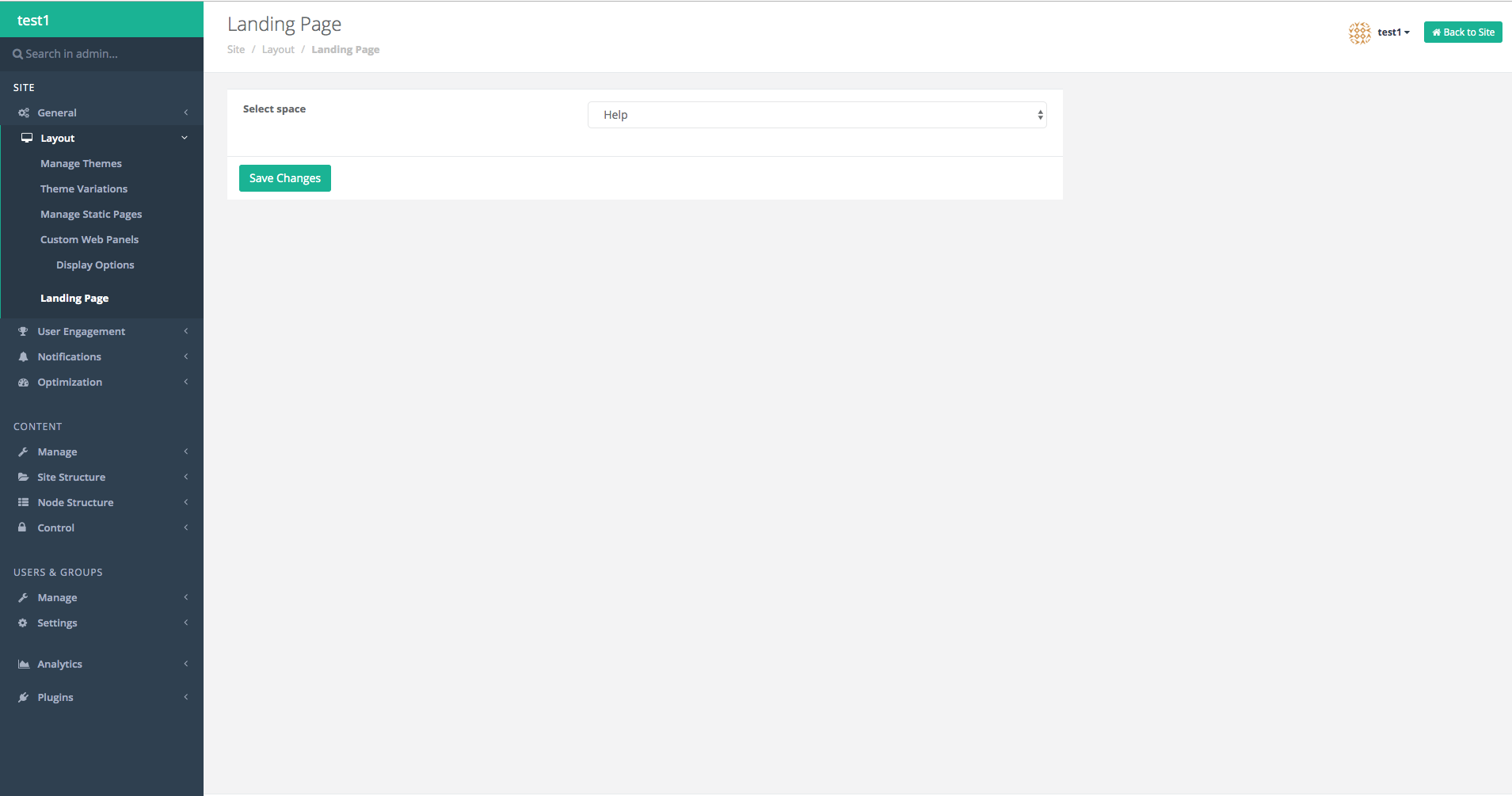
- Beside the label, Select Space, click on the drop-down menu to display all available spaces.
- Select a space from the list and click the SAVE CHANGES button.
Result: You should see the selected space as the landing page when you go to visit your AnswerHub community index page (i.e. answerhub.com/index.html).
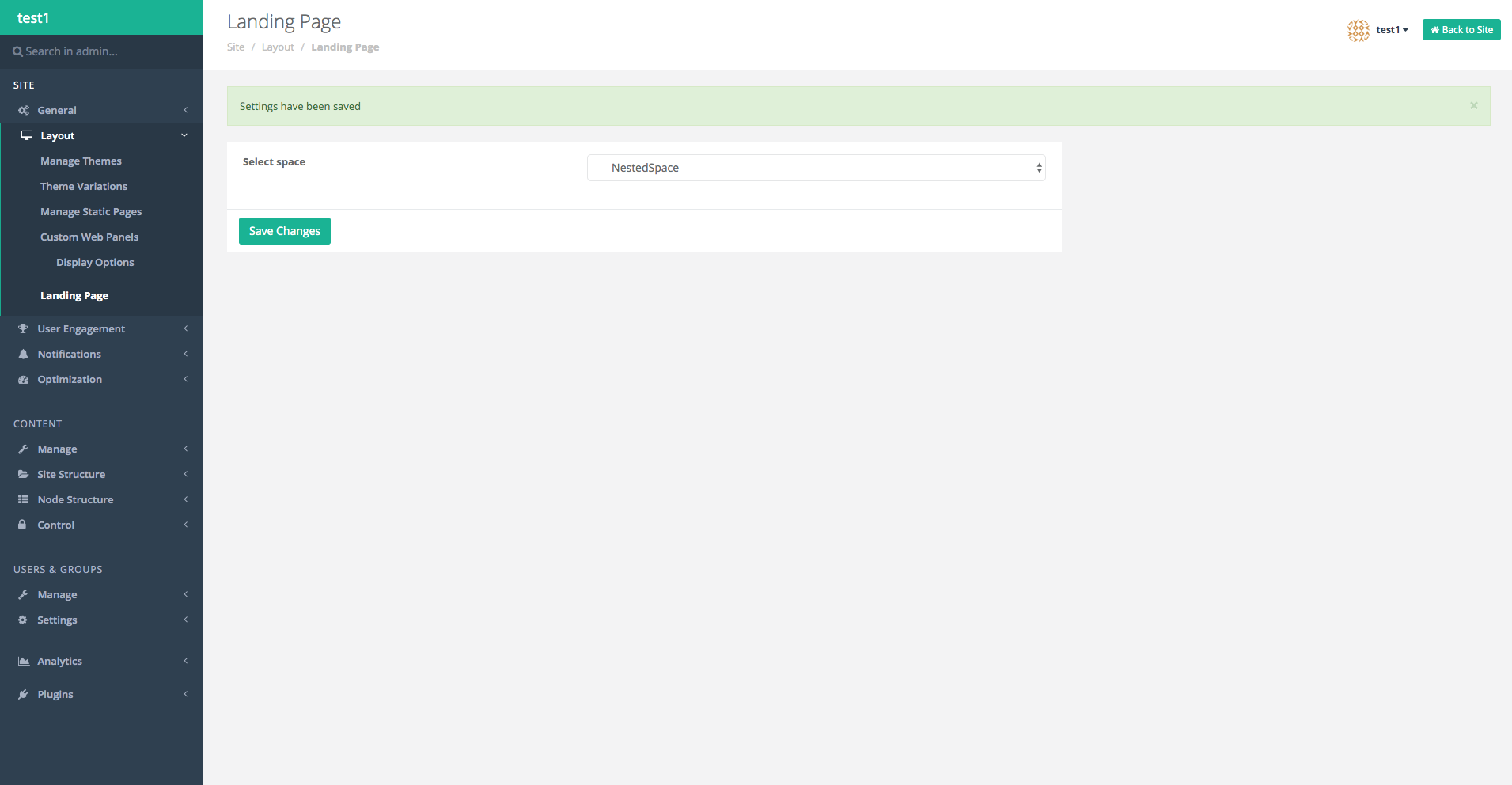
Updated about 4 years ago
