Enabling the REST API in AnswerHub
To make API requests to AnswerHub, you must first enable REST API.
To enable the AnswerHub REST API, follow these steps:
1. Log in to AnswerHub
Log in to AnswerHub with a user who has Administrator permissions.
![AH_Login_Filled[1].png 1888](https://files.readme.io/3495b78-AH_Login_Filled1.png)
2. Navigate to Your Administration Dashboard
Click on the Avatar icon at the top right of the AnswerHub page and select Administration.
Result: The Dashboard tab of the AnswerHub Administrator Dashboard displays.
3. Navigate to the Site Section and General Menu
Navigate to Site > General.
Result: A drop-down menu with Settings, Navigation, Sitemaps, Custom Header/Footer displays in the General menu.
4. Navigate to Settings in the General Menu
Under the General menu, select the Settings tab.
Result: A form with various fields and the Site Privacy and REST API Status panes should appear.
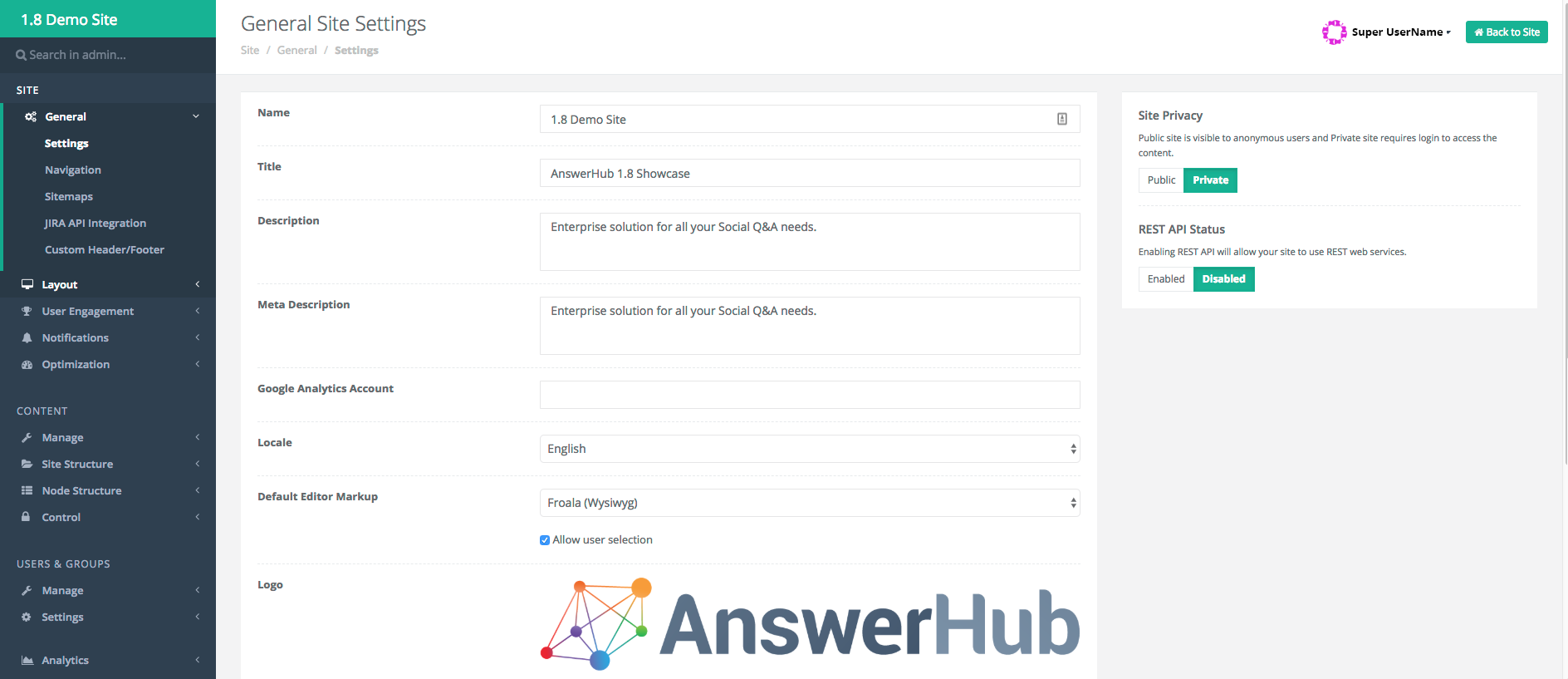
Your tree should match what it looks like here on the left hand side.
5. Enable the REST API
Under the REST API Status, switch REST API Status to ENABLED.
Result: A green bar appears confirming you enabled the REST API and that you must have the Use API permission to make API requests.
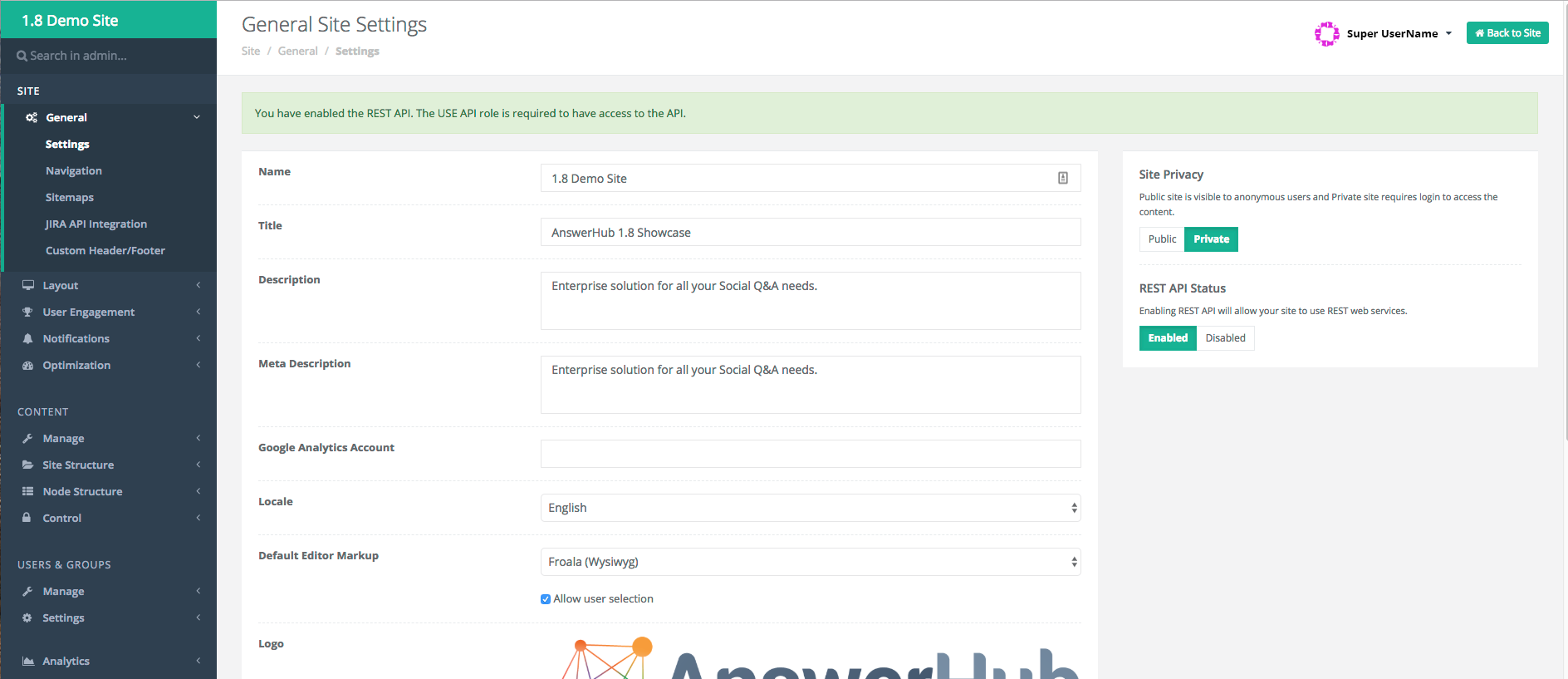
Updated about 4 years ago
After you enable the REST API in the site administration page, you must then give yourself the USE API permission.
