Settings - Autosave
Autosave
The Autosave feature is available to customers on 2.9 and later versions of Answerhub. This features is disabled by default and can be enabled via a checkbox General Settings page within the Admin control panel.
How to Enable this Functionality
To display the avatar of the original post in content lists, do the following:
- Log In to AnswerHub
First, you will need to log in to your instance of AnswerHub.
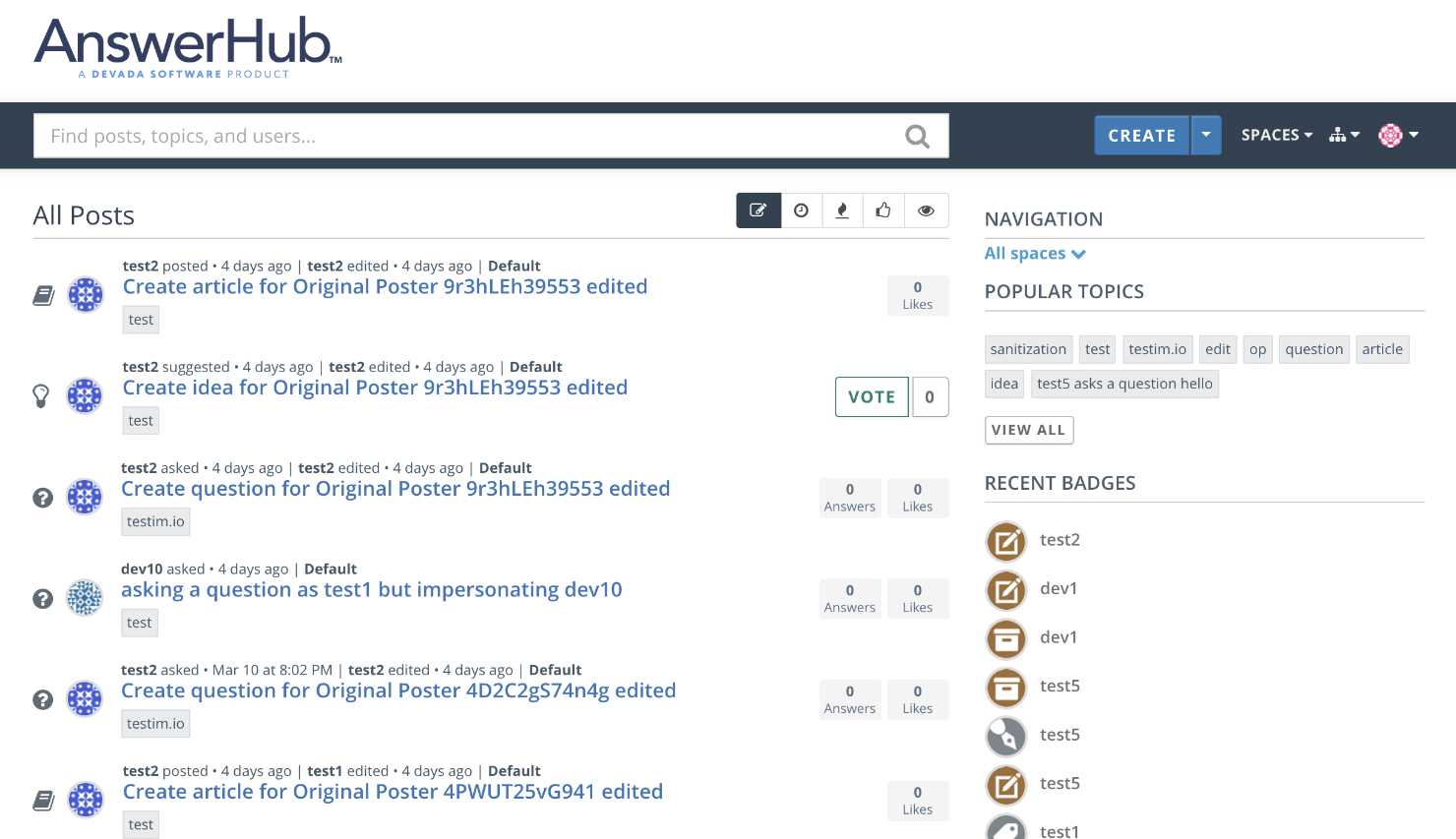
- Navigate to the Administration Dashboard
Navigate to your avatar and select Administration in the drop-down.
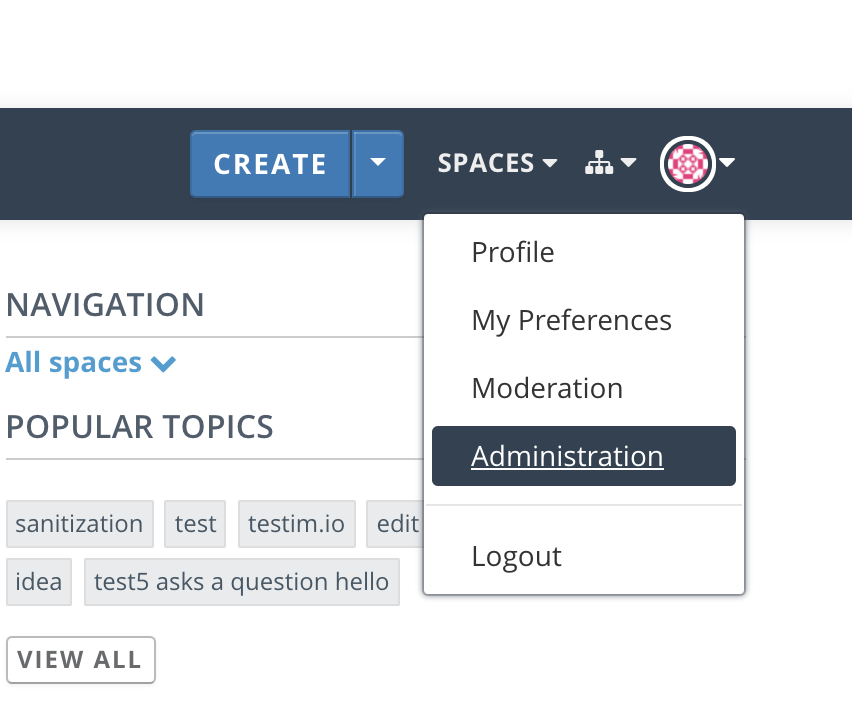
- Navigation to the Navigation Site Settings
Navigate to Site > General > Settings and locate the selection box for Enable AutoSave Feature and click to enable. Scroll to the bottom of the page and select Save Changes.

Once activated, Anonymous who start to create content and then are re-directed to login when trying to post will have their draft post saved. Once they sign in and click create and the same type of content (Question, Article, Idea), the system will present a dialog box option to load their previously created content.
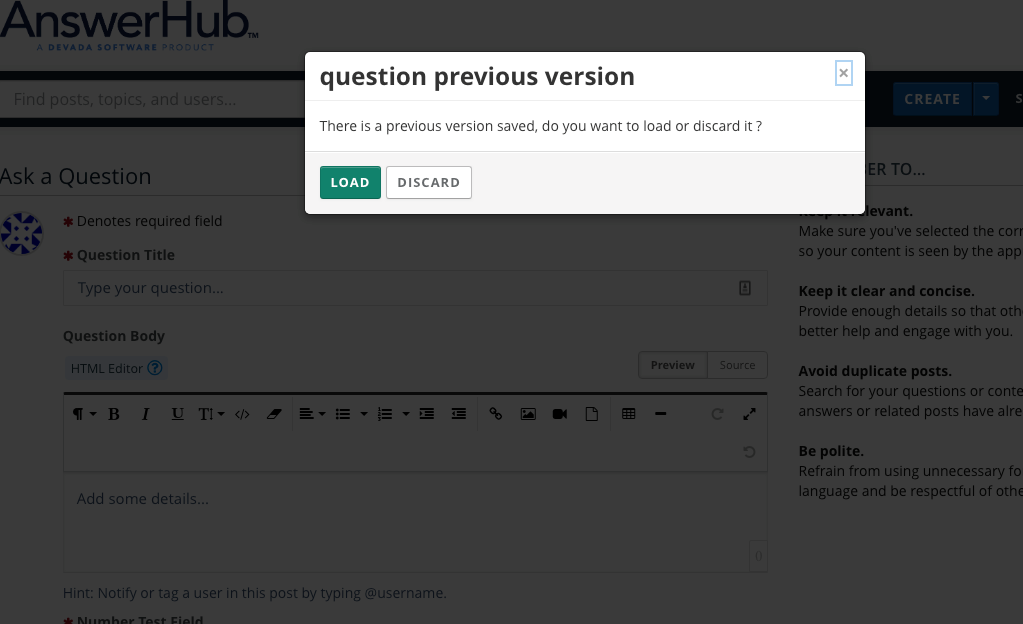
Note
If the user selects load, the editor will be populated with their prior content. Similarly, if a logged in user creates content and then clicks away to another page before posting, their content will be similarly saved and available to be re-loaded once they attempt to create the same type of content.
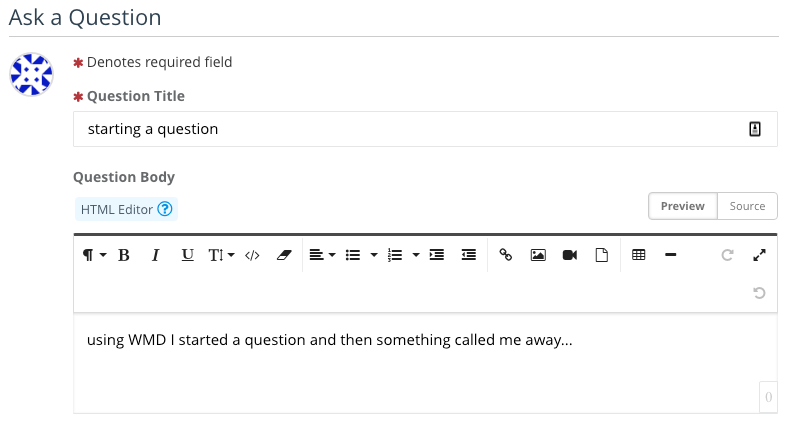
Note
A maximum of one draft will be stored for each content type – question, answer, article, idea, comment. New questions, Articles and Ideas will bring up the dialog box for any drafts of that type, but saved drafts of answers or comments will only be triggered to load when answering or commenting on the same piece of content where the draft was originally created.
If a new Answer or Comment draft is created elsewhere, the first will be lost.
Updated about 4 years ago
