Granting the Use API Permission
After you enable the REST API in the site administration page, you must then give yourself the USE API permission.
Notes:
- Each call made to the REST API must have authorization with a username and password pair that belongs to a user with permission to use the API.
- You can also apply this permission to a group of users (for example, the Super Users group).
- Setting permissions by group will grant access to the REST API for all users in the selected group.
To grant API permissions to a user, follow these steps:
1. Log in to AnswerHub
Log in with a user who can access the Administration page. To login as an administrator, enter your username and password and click SIGN IN.
![AH_Login_Filled[1].png 1888](https://files.readme.io/b4b2759-AH_Login_Filled1.png)
2. Navigate to the Administration Dashboard
Click on your Avatar icon at the top right of the AnswerHub page and select Administration.
Result: The Dashboard tab of the AnswerHub Administrator Dashboard displays.
3. Navigate to Users & Groups to Manage Users
Navigate to Users and Groups > Manage.
Result: The Users, Groups, Custom Roles drop-down displays.
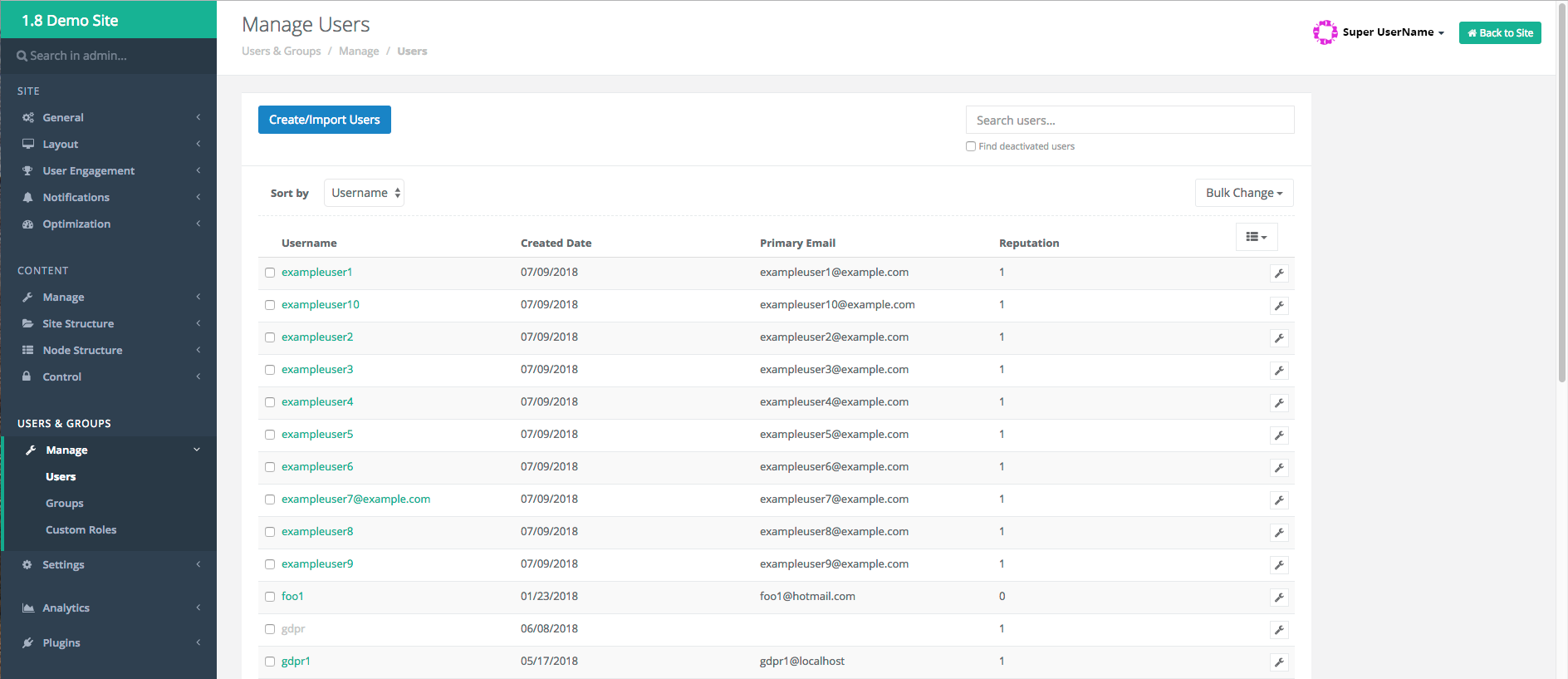
4. Choose One of Two Ways to find a User
There are two ways to find the user to update their permissions.
a. Scroll through and find the user within the Users pane.
- Click the Wrench icon next to the user you wish to have the Use API permission and select Permissions.
Result: The Permissions: [User] page displays.
b. Using the search field, you can start typing in the name you want and then select the user.
Result: You will arrive at the user account information section.
- Click the Wrench icon and select Edit Permissions.
Result: The Permissions: [User] page displays.
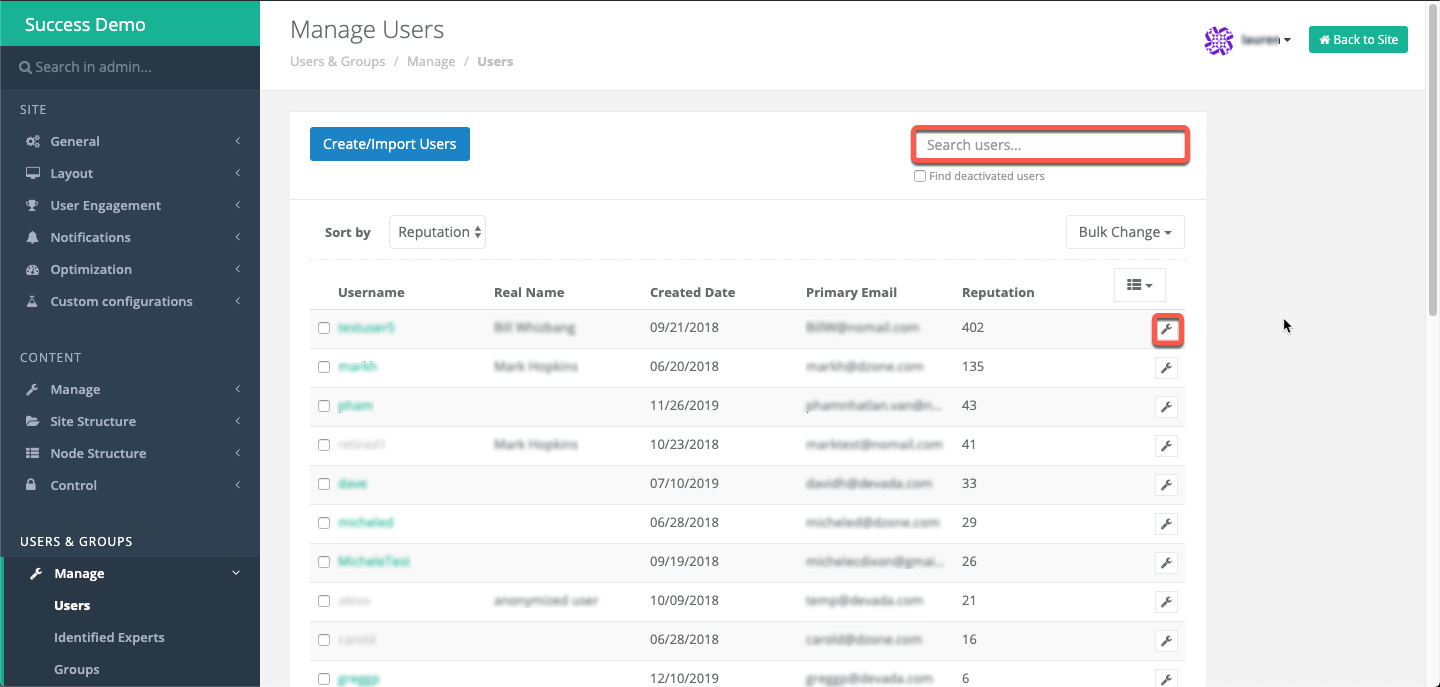
5. Open Advanced Settings in Site Permissions
Within the Site Permissions column, click the Wrench icon and select Advanced.
Result: The Advanced Editor displays with multiple roles options.
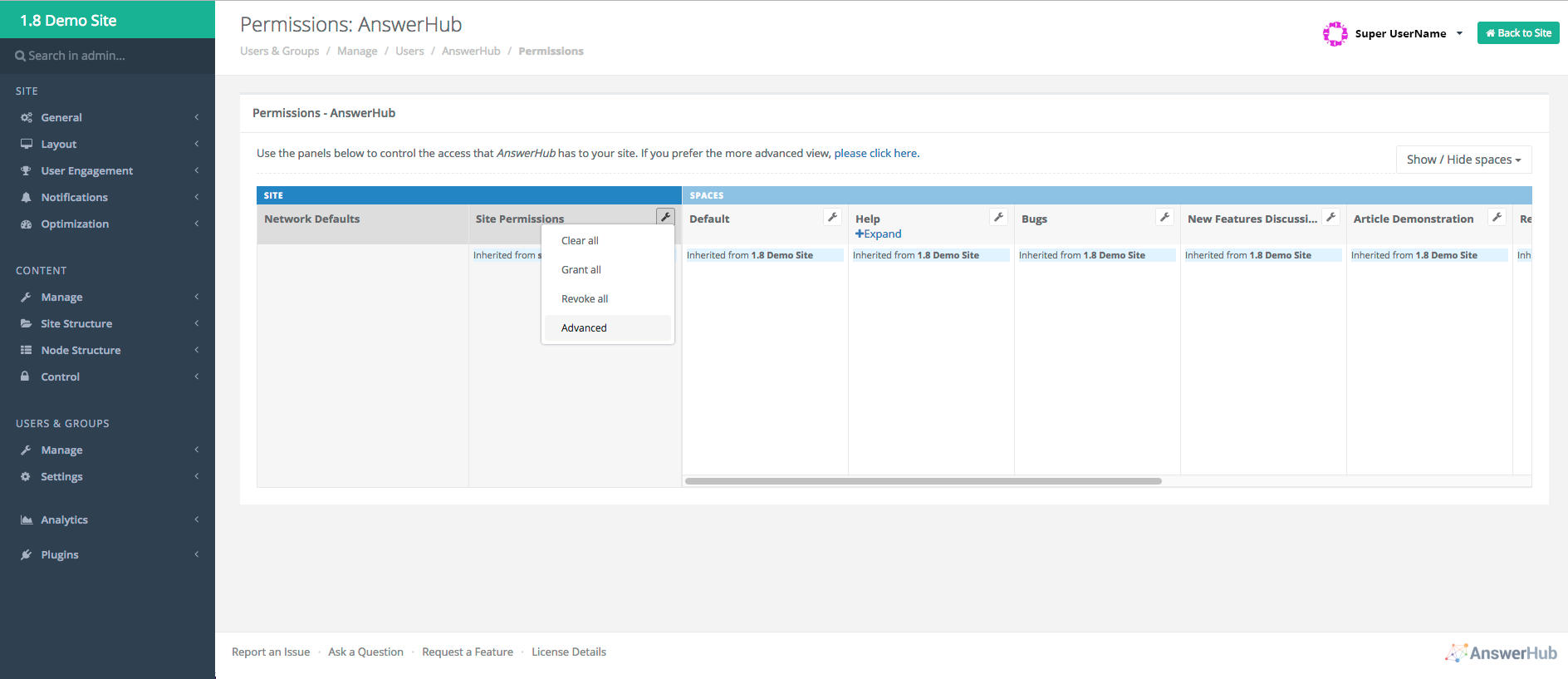
6. Navigate to Other Roles in the Advanced Editor
Within the Advanced editor, scroll down to the Other Roles section and in the Status drop-down menu, next to Use API, select Grant.
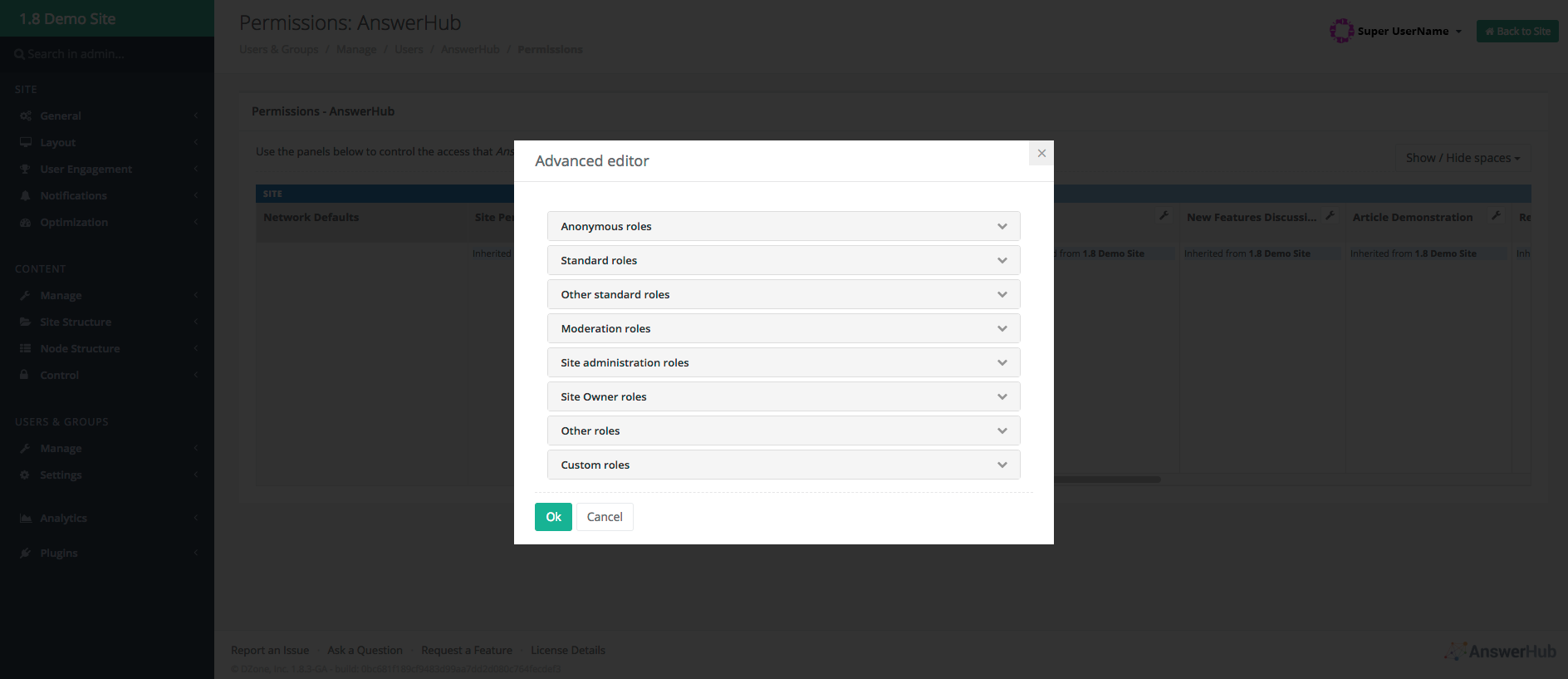
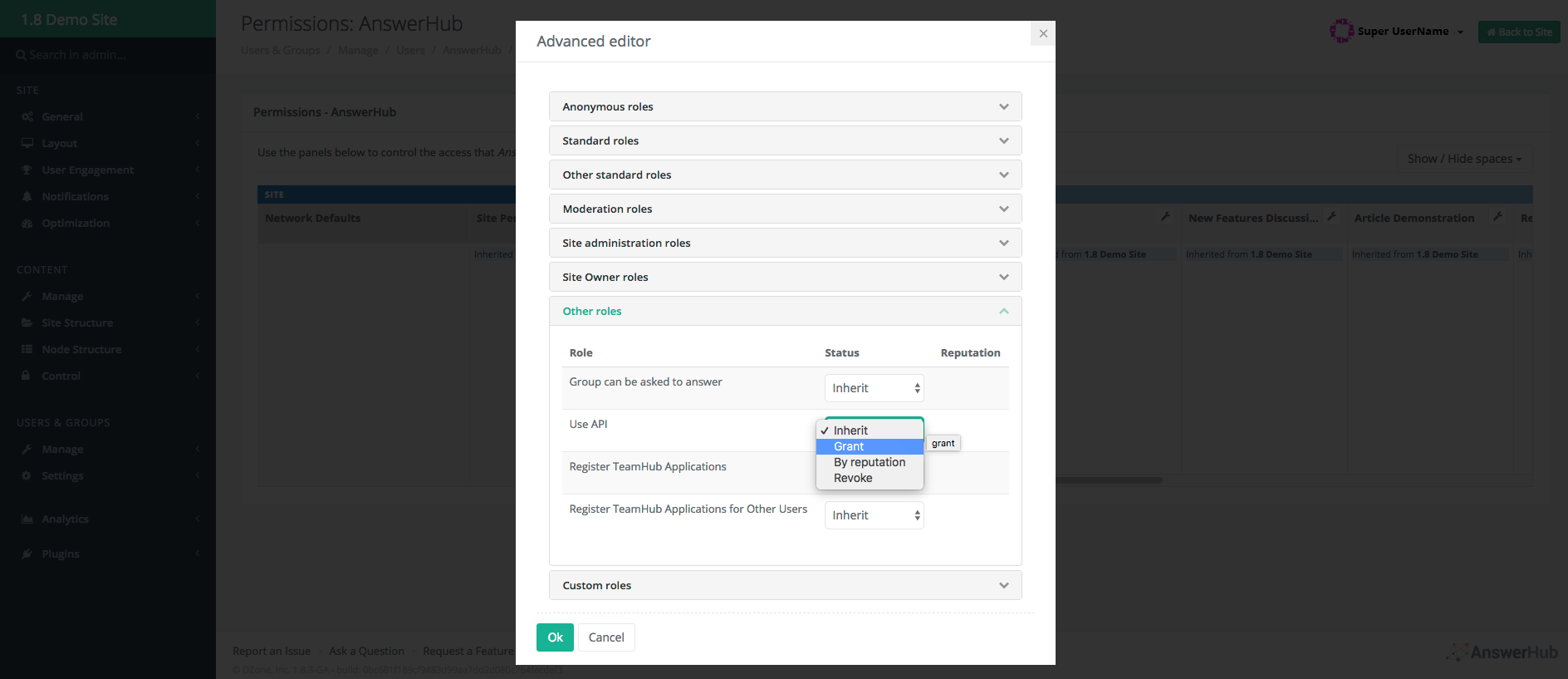
7. The USE API permission should be enabled
Click OK.
Result: The Use API permission should now display in green in the column you chose in step 6.
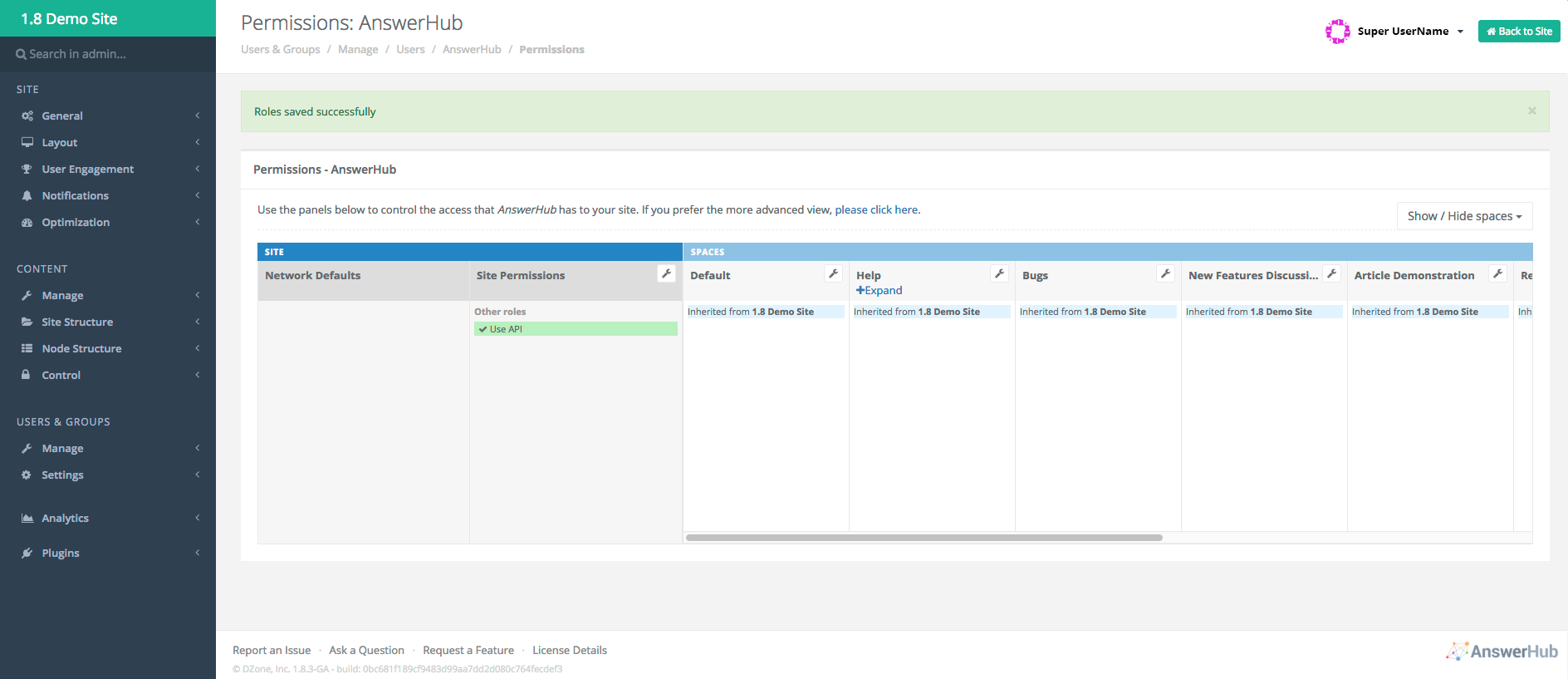
You should now be ready to test out endpoints and check out the API reference documentation!
Updated about 4 years ago
