Sitemaps
Overview of Sitemaps
You can use the sitemaps plugin to generate sitemaps for an AnswerHub site. By default, we do not enable this plugin and it will show up in your Disabled Plugins tab.
Enable the Sitemaps Plugin
If you want to enable the plugin, navigate to Plugins > Manage Plugins and select the Disabled Plugins tab. Select the Sitemaps plugin and click the ENABLE button. Once you have activated your plugin, you can configure the settings.
Access from the Admin Console
To access your activated plugin, navigate to Site > General > Sitemaps.
Configuring Sitemaps
- By default, the system maps nodes (including Questions and Articles). To include Awards, User Profiles, Static Pages, and Topics, you can select the checkbox on the Sitemaps page.
- You can fill in the text fields for Max Age Daily, Max Age Hourly, and Max Age Monthly.
- Ping Google checkbox: This is a legacy feature and we will remove it in the near future.
Click SAVE SETTINGS to record your changes and then Generate Sitemap to create your sitemap.
Now you'll be able to find your sitemap at yourdomain/sitemap.xml.
Example:
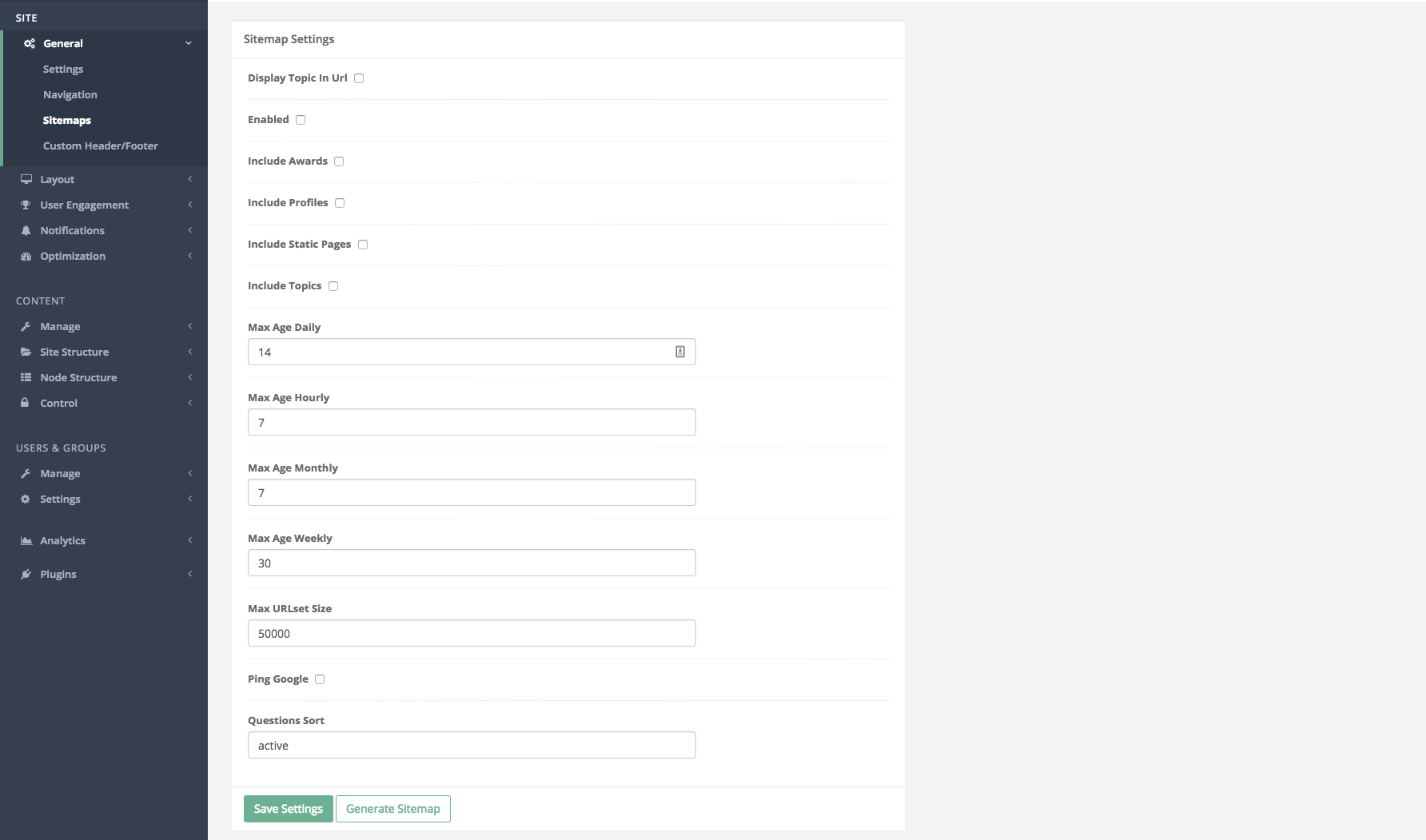
For example, you can find my local sitemap can at: localhost:8080/sitemap.xml.
The root sitemap file consists of URLs to the content-specific XML files you selected in your settings.
With the settings pictured above, for example, my local sitemap points to the following:
<a href="http://localhost/questions/1.xml2015-04-
07T16:59:40+00:00http://localhost/articles/1.xml2015-04-07T16:59:
40+00:00http://localhost/topics/1.xml2015-04-07T16:59:
40+00:00http://localhost/sitemap-pages.xml2015-04-07T16:59:
40+00:00">http://localhost/questions/1.xml2015-04-07T16:59:
40+00:00http://localhost/articles/1.xml2015-04-07
T16:59:40+00:00http://localhost/topics/1.xml2015-04-07
T16:59:40+00:00http://localhost/sitemap-pages.xml2015-04-
07T16:59:40+00:00</a>
From there, you can navigate to any of the individual content-specific XML files to see full maps of content.
Updated about 4 years ago
