Full Permissions List
Overview of Permissions
AnswerHub uses permissions to provide administrators the ability to fully customize each user's experience on the AnswerHub platform. By granting or revoking permissions, you can change how users and groups view and interact with your AnswerHub site. A site administrator assigns permissions to a user or group at the container level (site, space, or sub-space), which affects how those users can interact with the selected site or space.
Although one can easily alter combinations of individual permissions to allow for greater configurability depending on use case, Answerhub has organized groupings of individual permissions into roles which may be easily cleared (reset to out of box), granted or revoked to allow streamlined configuration for many common scenarios
NOTE:
Please keep in mind, permissions roles are different from groups. Groups can have any number of permissions and permissions roles assigned to them. Roles are simply an organizational grouping of permissions based on the overall needs of the specified role. You can easily create a Custom group with permissions that expand on or restrict the out-of-the-box roles.
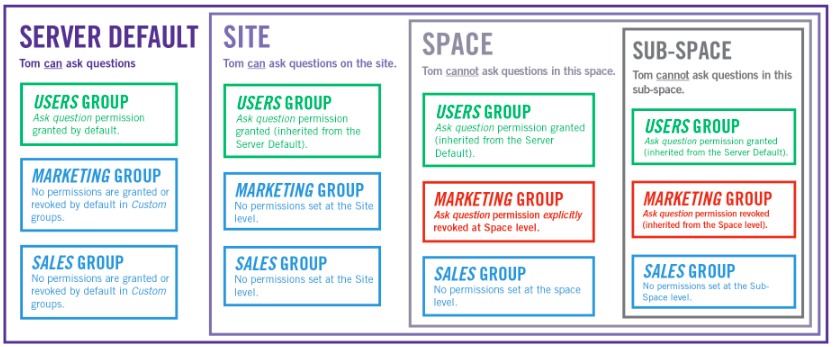
Accessing Permissions in the Admin Dashboard
Below you can see a series of screenshots to help you find all the permissions in the Admin Dashboard.
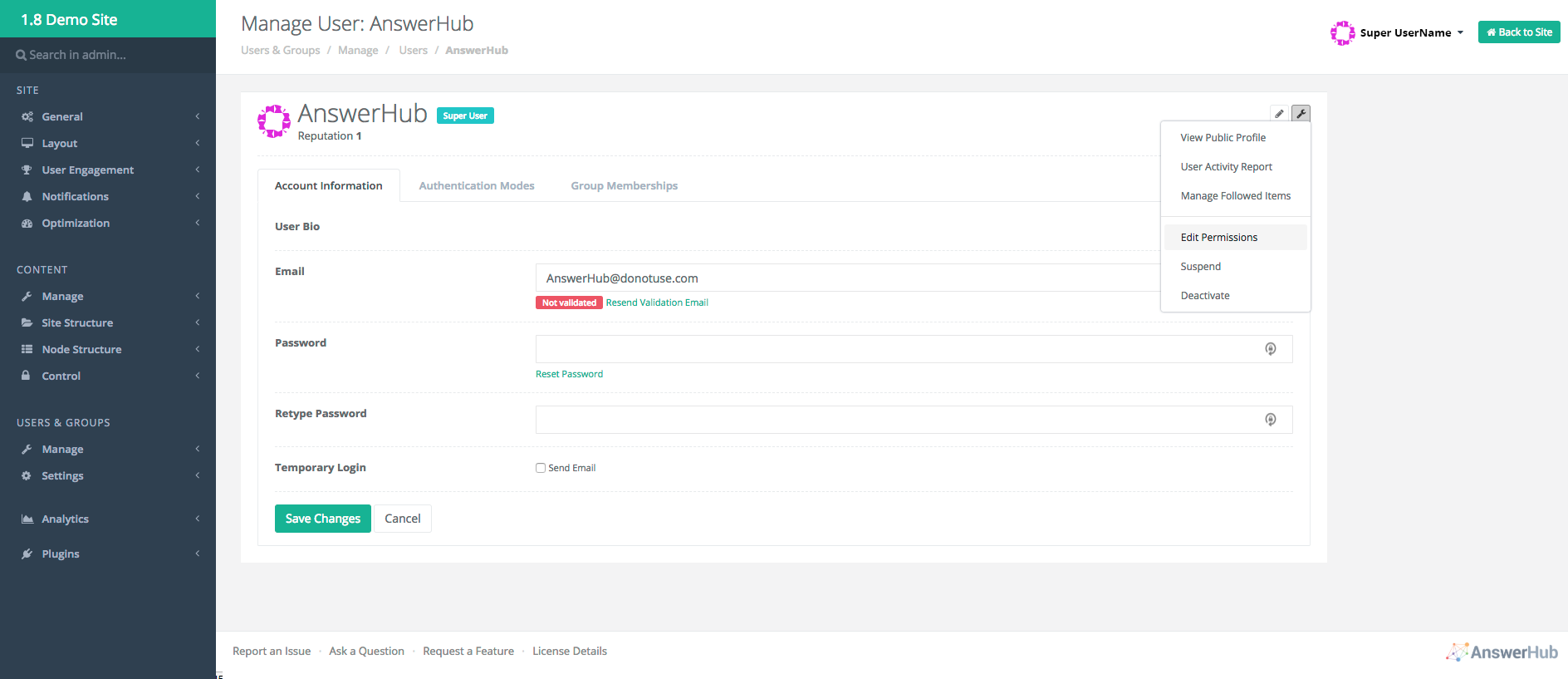

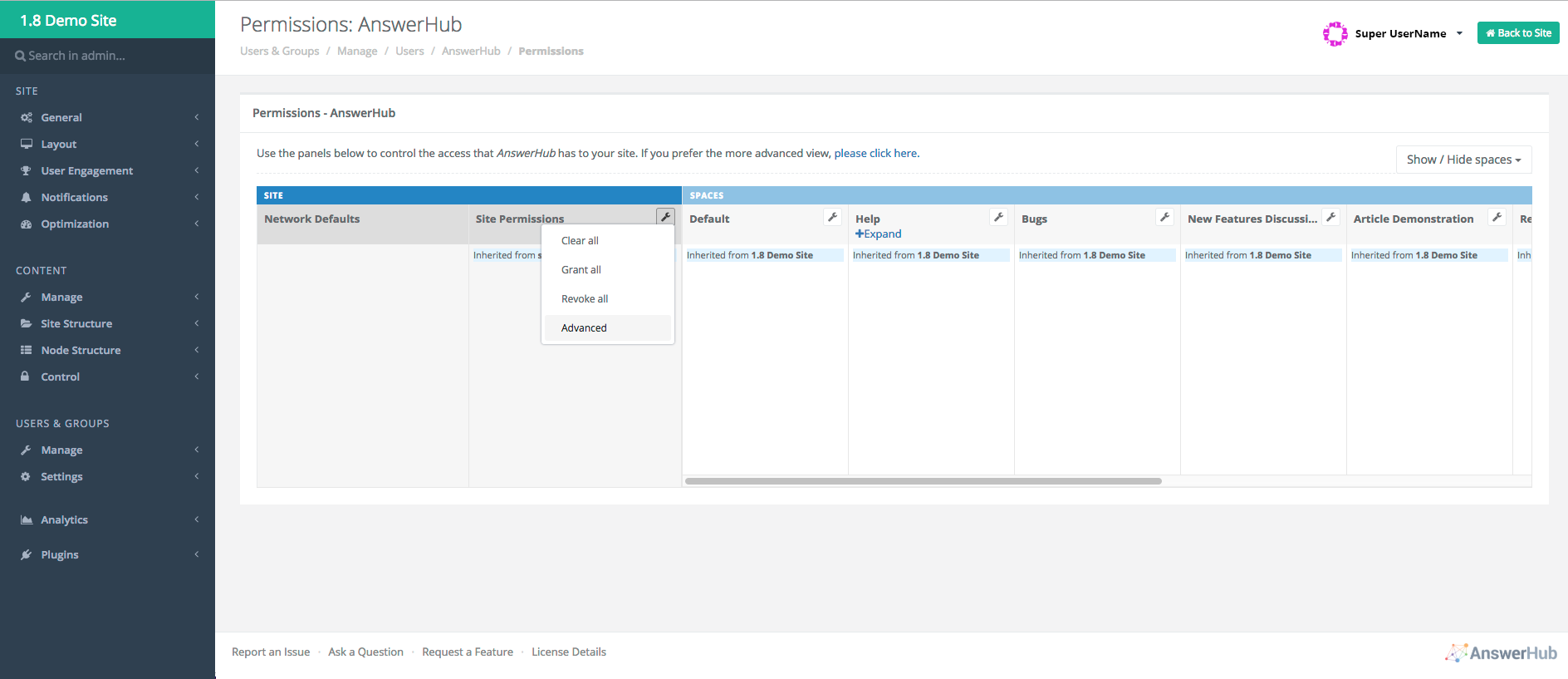
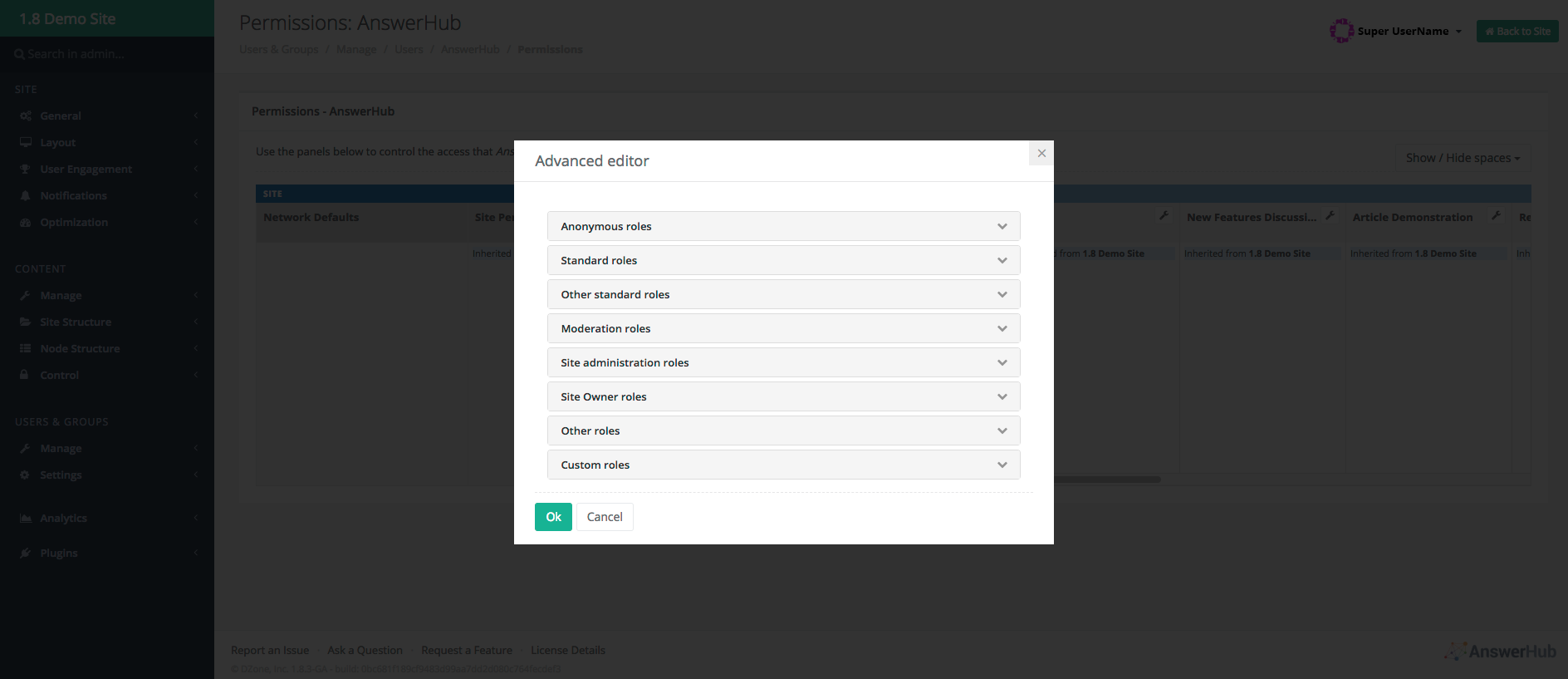
Permissions Legend
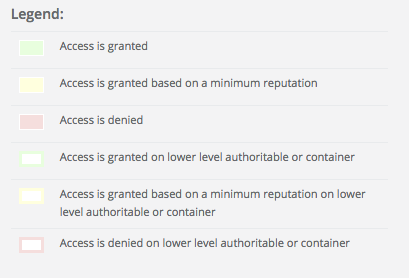
Anonymous Roles
The system automatically grants these permissions to every AnswerHub user in the user group. All permissions in the Anonymous Roles section are also granted for the Anonymous GROUP when a site is set to Public in the site > General > Settings section of the Admin control panel. The permissions in this role for the Anonymous GROUP are revoked when the site is set to private. The permissions in this role govern how users are able to view the site, spaces, content, user profile pages, badges lists, register for an account, use search, and start asking or answering questions.
Use site - (View normal pages, like index page, spaces, etc.)
When granted, allows a user or group member to perform various actions on the site. For example, viewing the landing page, views, index, and spaces on an AnswerHub site.
Search for Questions - When granted, allows a user or group member to search AnswerHub for Questions related to their search query.
View the Question page -When granted, allows a user or group member to view a Question someone has asked. This permission is required to be able to click into an individual question displayed on the question list.
View the Questions list - When granted, allows a user or group member to view the list of recent Questions on their AnswerHub index page, including groups, index, Topics, unanswered list, recommended, spaces, and smart spaces. This may be applied at the space level to control access to questions in the space.
View Answers in the Question page - When granted, allows a user or group member to view Answers someone has provided for a Question. Example use case - This permission could be modified for scenarios in which anonymous viewing of questions on a public site is allowed, but access to view the answers is gated by login, revoked for anonymous group but granted for user group. This could be used to encourage new user registration or login.
View users list - When granted, allows a user or group member to view the registered users of their AnswerHub site as well as use the @mention feature, which allows a user to use the @ symbol to tag a user they wish to view a node. Use case – some public communities might wish to restrict access to user lists for unauthenticated users, or communities that have a mix of customers, employees, partners could elect to restrict access to user lists for some groups.
View user's profile - When granted, allows a user or group member to view the profiles of other registered users and see what those users follow.
Register with the site - When granted, allows a user or group member to create a new login and access the registration or user creation page. Use case – this really applies to public communities as private communities require creation of users via SSO, or through administrative action. Revoking this permission on a public community can be used to gate new users joining if a separate workflow is used to create users.
View badge listing, recent badges, etc. - When granted, allows a user or group member to view the most recent badges awarded on their AnswerHub site. They can also view award types, award list, recent awards, awards on user profiles. This allows users to view the badging elements of gamification. This could be revoked in cases where a community does not wish to use badges.
Start asking (go to the ask page) - When granted, allows a user or group member to view the Ask page. This provides the Ask button on the tool bar and brings up the editor. This may be revoked for the anonymous group on public sites to force login before starting creation of content. If this is granted on a public site for the Anonymous group, a non-authenticated user can start to create content but will be challenged to log in when they try to submit / publish what is in the editor.
Start answering - When granted, allows a user or group member to view the Answer page for a question on their AnswerHub site. This permission could be used in cases where only certainly groups are allowed to answer questions, perhaps in an “ask me anything” session run on a specific space where the community manager wants to tightly control the answers.
Standard Roles
Permissions contained in this role are granted to members of the user group and largely provide the user with the ability to manage their own questions, answers and comments. Similar permissions for Ideas and Articles (KBentry) are found in the Custom Roles section.
View own deleted Questions - When granted, allows a user or group member to view their own previously deleted Questions.
View own deleted Answers - When granted, allows a user or group member to view their own previously deleted Answers.
View answers list - When granted, allows user to see the answers that are available on a given question. This is typically granted in most communities, but could potentially be used to entice users to register in the community to get access to content.
View own deleted Comments - When granted, allows a user or group member to view their own previously deleted Comments.
Switch privacy on own node - When granted, allows a user or group member to select whether their Question / Article / Idea is public or private. This permission requires that the desired content type be enabled for private on the node settings -> general settings page in the admin. When private nodes are enabled and the user is granted this permission, they will have a check box to determine whether content will be public or private when published. After publishing, the public / private status make be toggled through an option on the gear menu. Users will now see their private content in all list views and a padlock will appear to the left of the title, indicating the content is private. The moderator permissions "view private notes" and "switch privacy on any node" are required to see and manage private content that other users have created.
Ask Questions (submitting the Question) - When granted, allows a user or group member to submit a Question. Questions have 3 part permissions, start asking, ask questions, and publish questions. If start asking is granted, then Ask Question permission should also be granted.
Publish Questions - When granted, allows a user or group member to publish a Question they have asked. When revoked, asked Questions will automatically go to moderation for review. Use cases could include revoking this permission on specific spaces where pre-moderation is required. An example might be as part of an Ask me anything session where submitted questions would be approved by a moderator before being displayed to the public.
Answer Questions - When granted, allows a user or group member to submit an Answer to a Question. Like questions, Answers also have a 3 part permission structure – start answering, answer question, and publish answer. This is part 2 and should be granted where start answering is granted.
Answer more than once - When granted, allows a user or group member to Answer a Question more than once for the same question. Generally, this is granted, but some community managers might desire greater use of commenting and create a culture where users are encouraged to provide a more complete and thoughtful answer if they could only provide one answer.
Publish Answer - When granted, allows a user or group member to publish an Answer. When revoked, submitted Answers will automatically go to moderation for review. This is the 3rd part permission required to complete Answering. Use case – revoke this permission if moderators which to review answers in advance. This could potentially apply in cases where employees could be interacting with 3rd parties and potentially sensitive information could be discussed such as unreleased products, security posture, or regulatory / legal matters.
Publish Comment - When granted, allows a user or group member to publish a Comment. When revoked, submitted comments will automatically go to moderation for review. This permission pairs with comment on own question/answer which allows commenting to start on the user’s own content, and the comment permission found in other standard roles which would allow the user to comment on content originally posted by other users.
Publish Topic - When granted, allows a user or group member to create and publish a new Topic via API. This permission is not required for a user to create a new topic through the UI. Please refer to the "Create Topic" permission found in the other standard roles section.
Comment on own Question/Answer - When granted, allows a user or group member to Comment on Questions and Answers they created. This permission controls whether or not the reply / comment links wil be displayed on their own content. These links will bring up the editor and allow the user to comment on their own questions and answers. The Publish comment permission must also be granted, or the comment will go to moderation.
Edit own Question Topics - When granted, allows a user or group member to edit their own Topics on a Question that has already been submitted. A small pencil icon is displayed next to the topics to allow them to be changed without triggering the main edit function on the question or answer.
Edit own Question - When granted, allows a user or group member to edit their own Questions.
Edit own Answer - When granted, allows a user or group member to edit their own Answers.
Publish Surveys -Grants users and groups the opportunity to create surveys in the community UI for Question posts. Use case – this is often configured to be unlocked by reputation to allow more advanced users to use this feature, or granted for particular groups such as employee or community team group to control the type of survey / polls being used in the community.
Edit own Comment - When granted, allows a user or group member to edit their own Comments.
Edit own custom nodes - When granted, allows a user or group member to edit any nodes they have created.
Delete own Question - When granted, allows a user or group member to delete, or undelete, questions they have created. Some communities, especially public communities may wish to limit this permission to unlock based on reputation to prevent users from removing valuable content from the community.
Delete own Answer - When granted, allows a user or group member to delete, or undelete, Answers they have created. Some communities, especially public communities may wish to limit this permission to unlock based on reputation to prevent users from removing valuable content from the community.
Delete own Comment - When granted, allows a user or group member to delete, or undelete, comments they have created. Some communities, especially public communities may wish to limit this permission to unlock based on reputation to prevent users from removing valuable content from the community.
Delete own Question/Answer/Comment - When granted, allows a user or group member to delete, or undelete, any of these node types. Some communities, especially public communities may wish to limit this permission to unlock based on reputation to prevent users from removing valuable content from the community.
Move own Question to space - When granted, allows a user or group member to move a Question they have created to another space. Community managers may wish to consider if they wish users to move their own content or leave that up to the moderation team.
NOTE
Users must have the Publish Question permission in the target space in order to successfully move content
Convert own Answer to Comment - When granted, allows a user or group member to convert an answer they previously provided into a comment that relates to another answer or to the root question.
Convert own Comment to Answer - When granted, allows a user or group member to convert a previously published Comment to an Answer to the Question it connects to.
Follow Questions, users, Topics, and categories-When granted, allows a user or group member to follow the specified nodes. This is an important permission in support of the notification system that is largely based upon notifications for content that the user is following.
Mark as favorite - When granted, allows a user or group member to mark a node as a favorite. Clicking the star in the UI marks / unmarks an item as favorited. Favorited items may be found in user profile.
Give Reputation - When granted, allows a user or group member to give other users reputation. Note that this is a transfer of reputation points – the points given to another user are deducted from the granting user.
We limit this permission to users who are using AnswerHub’s Gamification features. They are also limited in the amount of reputation they may give. Unlike normal users, Moderators may give reputation without loss of reputation.
Convert own posts to community wiki - When granted, allows a user or group member to convert their node to a Wiki, making it so any user can edit the content if they have the related permissions to edit questions marked as wiki and edit answers marked as wiki. These permissions are found in the other standard roles section.
Redirect own Question - When granted, allows a user or group member to redirect a Question to another Question, linking them together. This creates a shunt, where traffic that originally would have gone to the user’s question is now redirected to another question of their choosing. The community manager should consider whether to reserve this permission for moderators, especially in a public community to ensure consistent policies in managing content.
Post links on nodes or on the profile bio with a nofollow attribute - When granted, allows a user or group member to post links to any node or profile. The nofollow attribute applies for search engines and would only be a relevant concern for external, public communities. The fundamental permission being controlled by this permission is whether the user can post hyperlinks. If this permission is revoked, any link posted will be rendered as plain text. There is a companion permission in other standard roles “post any links on nodes or on the profile bio” that when granted in conjunction with this permission, allows for hyperlinks without the nofollow attribute attached.
Be asked to Answer a Question - When granted, allows a user or group member to receive a request from the “Ask an Expert” feature. Use case – some groups may wish to be excluded from being asked even if they have expertise in a particular area, and this permission would be revoked for that group.
Ask someone to Answer own Question - When granted, allows a user or group member to ask another specific user to provide an Answer to a Question they have created. When granted, the ask an expert feature will appear in the right nav for users who are viewing their own questions, but will not be available when viewing questions posted by another user.
Accept an Answer on own Questions - When granted, allows a user or group member to accept a best Answer to a Question they have originally created. This is commonly granted in most communities, but could be revoked in certain use cases to allow only moderators or other specific groups to arbitrate what are correct answers. If this permission is granted by itself, the user may only mark answers to their questions that were provided by other users.
Accept own answer - When granted, allows a user or group member to accept an Answer they provided to a Question. This permission does nothing by itself as no context is applied. It should be used in conjunction with one or both permissions, Accept an Answer on OWN Questions (above) and Accept any Answer (found in the moderation roles section) which provide the context control for where the users own answers may be valid for marking. (Note, this permission was updated and moved to the standard roles section from the moderation roles section in version 2.22.5 and later versions)
View own revisions - When granted, allows a user or group member to view all the revisions they have made to a specified node; question, comment, answer, article or Idea.
View own profile-When granted, allows a user or group member to view the information presented in their user profile.
Edit own profile - When granted, allows a user or group member to edit the information presented in their user profile. This is a limited ability to edit – see related permission to edit profile details.
Edit own profile details( Name, location, password, etc.)-When granted, allows a user or group member to edit the information presented in their user profile.
Send/receive private messages - When granted, allows a user or group member to send or receive private messages from other users, on their AnswerHub site. This feature is not supported in current versions of AnswerHub.
Manage own authentication modes - When granted, allows a user or group member to change the authentication method for themselves within their user preferences. This should be revoked for most use cases.
Share content internally – When granted, allows a user to share content with other users via the AnswerHub notification system. As with other permissions, this may be granted site wide or applied to individual spaces. The share icon on content and the notification controls for share will not appear for a user unless this permission is granted. AnswerHub will not allow share of content to a user that does not also have view permissions for the space and content that is to be shared.
Other Standard Roles
These roles allow users to affect content created by other users. By default, these permissions are set to be earned based on various reputation point levels for the user group and are inherited in a granted state by the Moderator group.
Comment - When granted, allows a user or group member to comment on a node. Generally, this means the user may comment on any question or answer or Article / KBentry as there are additional comment permissions specific to Ideas contained in the custom roles section.
Add a Topic icon - When granted, allows a user or group member to add an icon to a Topic via the individual topic page.
Edit Topics (name, icon, description) - When granted, allows a user or group member to edit the information supplied for a Topic. For clarity, this is editing information on the topic page, not the ability to add or remove topics that are attached to a particular piece of content.
Create Topic - When granted, allows a user or group member to create a new Topic as part of the editing / publishing of Questions, Ideas, Articles.
Edit Question Topics - When granted, allows a user or group member to edit the Topics connected with a Question. This allows the topics attached to content to be changed without re-editing the content itself.
Edit Questions marked as community wiki - When granted, allows a user or group member to edit wikified Questions. Users with this permission can edit content from other users if it has been wikified.
Edit any Question - When granted, allows a user or group member to edit any Question on their AnswerHub site. Because of the broad powered associated with this permission, it is it typically reserved for moderators or other custom groups with elevated permissions or unlocked by reputation.
Edit Answers marked as community wiki - When granted, allows a user or group member to edit any wikified Answers, whether they are the original creator or not. This is a complimentary permission to Edit questions marked as a community wiki.
Edit any Answer - When granted, allows a user or group member to edit any Answer on their AnswerHub site. This permission would typically be reserved for moderators or granted to members of special groups, or unlocked based on high reputation point levels of advanced users.
Edit any Comment - When granted, allows a user or group member to edit any Comment on their AnswerHub site. Because of the broad powered associated with this permission, it is it typically reserved for moderators or other custom groups with elevated permissions or unlocked by reputation.
Edit custom nodes - When granted, allows a user or group member to edit customized nodes on their AnswerHub site.
Mark as community wiki - When granted, allows a user or group member to convert any node to a wiki; any user with the edit community wiki permissions can make changes to this node. This currently applies to question and answer nodes; ideas and articles are not eligible.
Redirect Questions - When granted, allows a user or group member to redirect a Question from the originally tagged user to another. This works the same as the related permission to redirect own questions found in standard roles, but applies to questions asked by others. This permission is typically reserved for moderators.
Post any links on nodes or on the profile bio - When granted, allows a user or group member to post links to their profile, or in nodes. This permission must be paired with the related permission in the standard roles section. If this permission is granted, but the related permission “post links on nodes or on the profile bio with a nofollow attribute” is not, there will be no effect.
Report any Question/Answer/Comment - When granted, it allows a user or group member to flag Questions, Answers, or Comments for moderator attention. Reported content will appear on the reported tab in the moderation queue.
Vote up - When granted, it allows a user or group member to up-vote a node. The votes apply to questions and answers. See related permissions for voting / liking articles and ideas in the custom roles section and the like comments permission.
Like Comments - When granted, it allows a user or group member to like Comments on a node. Likes on comments are equivalent to votes on primary nodes.
Vote down - When granted, it allows a user or group member to down-vote a node. This permission can allow down voting to be an earned permission entrusted to more tenured members of the community. Note related settings in reputation / gains losses for penalty effect on reputation for down voting.
Dislike Comments - When granted, it allows a user or group member to dislike Comments. This permission can allow down voting to be an earned permission entrusted to more tenured members of the community. Note related settings in reputation / gains losses for penalty effect on reputation for down voting.
Close own Question - When granted, allows a user or group member to close a Question they have previously created. Typically, this is used if an answer has been accepted and the user who asked the question wishes to curb further discussion.
Close any Question - When granted, it allows a user or group member to close any Question previously created. This permission is typically reserved for moderators.
View cover images from image gallery – When granted, this allows a user or group member to view the optional image list and image grid views. When granted site wide, the feature is available on all content lists, but if granted only on individual spaces, it will not be available on the main index, topic pages or the lists by content type. This features must also be enabled in navigation settings.
Choose cover images from image gallery – This permission allows users to select cover images for content they create or edit from the list of available images in the gallery.
Upload new cover image to gallery – This permission allows users to upload new images to the gallery while creating or editing content. When granting this permission, user groups should also have the Choose cover images from image gallery permission granted.
Moderation Roles
The system also automatically grants these permissions to the Moderators group. They allow a user to do many important things in their community, from viewing old and deleted questions, to removing inappropriate comments or even suspending users. Being a part of this group also gives you an additional Moderation option in your Avatar drop-down menu.
NOTE
Moderators serve as a checkpoint between the Users and Super Users groups. They allow some control over community content without providing access to the Administration Dashboard. Custom groups can be created and the moderator role granted on particular spaces to allow moderation powers to be limited to areas of responsibility for individual groups. Some powers, such as suspension of users remain globally applicable, along with ability to give and take reputation points from users.
View deleted questions - When granted, allows a user or group member to view previously deleted Questions.
View deleted answers - When granted, allows a user or group member to view previously deleted Answers.
View deleted comments - When granted, allows a user or group member to view previously deleted Comments.
View own deleted nodes - When granted, allows a user or group member to view nodes they originally created that have since gotten deleted.
View deleted nodes - When granted, allows a user or group member to view previously deleted nodes.
View private nodes - When granted, allows a user or group member to view nodes designated as private. This permission may be given to some groups so that they can have visibility to private questions, articles or ideas that reside in the same spaces as content that is available to the public.
Reply to private nodes-When granted, allows a user or group member to reply to content posted within a private node.
Switch privacy on any node - When granted, allows a user or group member to switch any node between being private and public. This is typically reserved for moderators or other trusted groups as private content can be made public and this involves and elevated level of trust.
View nodes in moderation - When granted, allows a user or group member to view nodes reported for moderation to review. This permission provides the link to the moderation queue on the profile drop down menu.
View / Manage Outdated Content - When granted, this gives the user visibility and access to the "Outdated" queue in the moderation section. Note: If only this permission is granted, the user will have the moderation link on the drop down menu under the avatar but will only have the outdated content tab in moderation. This may be granted to non-moderator groups who have responsibility for keeping content up to date, or granted as part of the full range of moderator responsibilities.
Publish other's question - When granted, allows a user or group member to publish a Question created by another user. This permission allows a moderator to publish content that has been sent to moderation for review.
Send already published question to moderation - When granted, allows a user or group member to add a previously published Question to the moderation queue. This permission causes the “send to moderation” option to appear on gear menu for the question.
Publish other's answer - When granted, allows a user or group member to publish an Answer created by another user. The use case is that the publish answer permission is revoked and a user posting and answer is first sent to moderation for review. This permission allows the moderator to publish the answer from moderation.
Publish other's comment - When granted, allows a user or group member to publish Comment created by another user. Required to clear comments from moderation.
Publish other's topic - When granted, allows a user or group member to publish a Topic created by another user.
Send already published answer to moderation - When granted, allows a user or group member to add a previously published Answer to the moderation queue. This permission provides the “send to moderation” option on question gear menu.
Hide Moderator Edit - When granted, allows a user or group member to edit and republish a piece of content without bumping the content to the top of feeds that are sorted by most recent update. A checkbox is presented to toggle this feature on / off next to the publish button on each post
Reject a moderated question - When granted, allows a user or group member to reject a Question previously added to the moderation queue.
Delete any question - When granted, allows a user or group member to delete any Question posted to their AnswerHub site.
Reject a moderated answer - When granted, allows a user or group member to reject an Answer previously added to the moderation queue.
Delete any answer - When granted, allows a user or group member to delete any Answer posted to their AnswerHub site.
Delete any comment - When granted, allows a user or group member to delete any Comment posted to their AnswerHub site.
Delete any Question/Answer/Comment - When granted, allows a user or group member to delete any Question, Answer, or Comment posted to their AnswerHub site.
Move question to space - When granted, allows a user or group member to move a Question from one space to another. Separate move permissions for articles and ideas are listed in the custom roles section.
Convert answer to comment - When granted, allows a user or group member to convert a previously published Answer into a comment on a connected node.
Convert comment to answer - When granted, allows a user or group member to convert a previously published Comment into an Answer on the connected Question.
Move any comment - When granted, allows a user or group member to move any Comment from one node to another. This applies within a single question & answer, allowing comments to be moved to the question or to other answers to the question.
Ask someone to answer any question - When granted, allows a user or group member to direct a Question to a specific user for Answering. This permission makes the ask an expert feature to be displayed on any question the user with this permission is viewing, allowing them to ask an expert to help on behalf of any user.
Ask someone to answer any question still in moderation - When granted, allows a user or group member to direct a Question previously added to the moderation queue to a specific user for answering.
Accept any answer - When granted, allows a user or group member to accept any Answer to a Question. This may be granted to other groups who are empowered to mark / unmark correct answers. If only this permission is granted, then the user may only mark answers that were provided by other users on questions that were asked by other users. This permission is most often granted in combination with the permission to Accept Own Answer found in the Standard Roles Section.
Lock comments on own posts - When granted, allows a user or group member to lock Comments on a node they have created.
Lock comments on posts - When granted, allows a user or group member to lock Comments on any node.
View revisions - When granted, allows a user or group member to view any revisions made to a node.
View reports - When granted, allows a user or group member to view reported content on their AnswerHub site on the reported tab in the moderation queue. This allows the moderator to review reported content that other users have posted regardless of which user reported it.
View reports on own post - When granted, allows a user or group member to view reported content they have created on their AnswerHub site. This permission allows the moderator to see any posts they have made that have been reported. This creates an opportunity for objectivity and peer review if this is not granted to a moderator as they will not see their own content that has been reported and another moderator will need to review.
Edit any profile - When granted, allows a user or group member to edit the information presented in any user’s profile.
Edit any profile details (Name, location, password, etc.) - When granted, allows a user or group member to edit the information presented in any user’s profile.
Make Sticky – When granted, allows a user or group to pin content to the top of a space. Up to 5 items may be pinned to the top at a time. Sticky is toggled on / off on the gear menu of the primary node – question, article, idea.
Make Site Sticky – When granted, allows a user or group to pin content to the main index page of the community. Up to 5 items may be pinned at a time. Site Sticky is toggled on / off on the gear menu of the primary node – question, article, idea.
Suspend User - When granted, allows a user or group member to suspend another user for violating their AnswerHub site’s terms of service. Suspended users cannot log in, but are not removed from user count. Moderators cannot deactivate users, that is reserved for admin.
Award Bonus Reputation - When granted, allows a user or group member to award reputation points to a user directly (without them performing site actions that would normally award reputation). This differs from the “give reputation” feature in standard roles in that it does not deduct reputation points from the moderator. The moderator can also deduct points from a user by awarding a negative number of points.
Use moderation talk - When granted, allows a user or group member to send private messages as a Moderator. This permission is related to the private messaging system. This permission / feature is not supported in current versions of Answerhub.
Use private comments - When granted, allows a user or group member to create a private Comment (only those with the View private node permission can view these). This must be granted as a pre-requisite for the other private comment permissions.
Send private comments to the original poster - When granted, allows a user or group member to send a hidden Comment to the original poster of content (only those with View private node permissions can view these). User must also be granted “use private comments”.
Send private comments to moderators - When granted, allows a user or group member to send a hidden Comment to site moderators (only those with View private node permissions can view these). User must also be granted “use private comments”
Send private comments to own groups - When granted, allows a user or group member to send a hidden Comment to any group of which they are a member (only those with View private node permissions can view these). User must also be granted “use private comments” Note: only the 5 out of box groups are supported – Anonymous, user, moderator, super user, network administrator.
Earn reputation for accepting own posts - When granted, allows a user or group member to earn reputation when they accept an Answer that they have created previously. Some communities may be concerned that users can artificially increase reputation points by asking and answering their own answers, or by accepting answers they provide to others. Not granting this permission addresses this concern.
Manage any user's authentication settings - When granted, allows a user or group member to configure authentication settings for any user on their AnswerHub site.
Cancel any user's report on posted content - When granted, allows a user or group member to cancel a report on any content on their AnswerHub site.
Spam moderator – when granted to a user or group, allows the user to make changes to the values and settings of the shield plugin, when the shield plugin is enabled content > control > spam protection. This permission can be given to moderators or custom groups that are involved in managing spam on the community. These users may directly access the shield plugin controls in the admin panel by appending this URL to the base URL /admin/content/spamprotection/config.html. The user will receive access denied messages if trying to navigate to other pages in the admin.
Use alter egos - When granted, allows a user or group member to post content as another user. This applies to posting questions and answers and editing any content type.
Site Administration Roles
The system automatically grants these permissions to the Super Users group. Users granted these permissions are able to access the admin panels through the administration link on the drop down menu under their avatar. The super user roles allow the user to change site structure, manage users and group, and administratively manage all content.
Send private Comment to user who's asked/answered a Question - When granted, allows a user or group member to send private Comments to a user who has asked or answered a Question.
Send private Comments to any group - When granted, allows a user or group member to send private Comments to any group on their AnswerHub site. This allows private comments to be targeted to a group that the user is not also a member of.
View all private Comments - When granted, allows a user or group member to view any Comment designated as private. This permission is a superset of the related permissions in the moderator roles.
Edit settings - When granted, allows a user or group member to edit site settings. This permission by itself will provide the Administration link to appear on the pull down menu under user avatar, granting access to admin control panels. While other admin settings can be see, if links to manage users/groups, site structure, permissions, plugins are not also granted, an access denied message will be displayed if the user attempts to access these areas.
Edit permissions - When granted, allows a user or group member to edit permission settings.
Edit permissions limited by own permissions - When granted, allows a user or group member to edit permissions based on their own permission settings. This can be used to create limited administrative powers for some users.
Edit users and groups - When granted, allows a user or group member to make changes to users and groups in the Administrator Dashboard.
Create users - When granted, allows a user or group member to create new users individually or through bulk update via CSV.
Manage search - When granted, allows a user or group member to rebuild the site search
Manage spaces - When granted, allows a user or group member to manage spaces and smart spaces on their AnswerHub site.
View analytics - When granted, allows a user or group member to view analytics data supplied by the site. This permission may be given to users or groups who are not otherwise administrators, but they will not have the administrative link on their dropdown menu and so the URLs for the analytics dashboards and advanced analytics pages will need to be individually provided to the users.
Use any alter ego - When granted, allows a user or group member to create and use any alter ego on their AnswerHub site.
Use alter ego roles - When granted, allows a user or group member to perform any site action their chosen alter ego has permissions granted for.
Site Owner Roles
The site owner roles may be granted to a super user or granted by making the user a member of the network administrator group. These permissions are not useful without also being a member of the super user group to access the administrative panels where these additional permissions apply.
Site owner - When granted, allows a user or group member to access the License Details tab of the AnswerHub Administrator Dashboard and to access the manage plugins. Super Users will not be able to enable / disable plugins without having this permission.
Other Roles
The system does not automatically grant these permissions to anyone other than the Super Users group and a Super User must assign them.
Group can be asked to answer - When granted, allows you to ask a group of users to Answer a Question.
Use API - When granted, allows a user or group member to use the API requests and functionality provided for their AnswerHub site. The main use API switch must also be set to enable on site > general > settings page
Register TeamHub Applications (TeamHub is the older version name for AnswerHub)-When granted, allows a user or group member to register new applications created by AnswerHub. This permission is not applicable in most use cases.
Register TeamHub Applications for Other Users (TeamHub is the older version name for AnswerHub)
When granted, allows a user or group member to register new AnswerHub applications for other users. This permission is not applicable in most use cases.
Custom Roles
These roles contain the permissions related to articles (kbentry) , ideas, custom roles created by an administrator, and new permissions for features delivered by optional plugins. The permissions are inherited by the user group in a variety of states of grant (shown in green), unlock by reputation (shown in yellow), and not granted (shown in grey)
NOTE
Permissions associated with a typical install are listed in this section, but additional permissions may be delivered by new plugins – please refer to documentation for optional plugins for information on additional permissions. The associated plugins must be enabled for these permissions to be present, including Ideas, Knowledge Base, Consolidation, Shield, Jira, etc.
Change idea state – when granted to a user or group, this permission enables the user to change the state of an idea to one of the available states defined by the admin through the idea workflow found under content > node structure > idea workflow.
Start posting idea – when granted to a user or group, this permission provides the idea option on the create button on the main nav bar. This permission is a parallel to start asking, and start posting kbentry. This may be revoked from spaces where idea content type is not desired.
Submit idea – when granted to a user or group, this permission adds the publish button and allows the idea to be submitted. This is typically granted along with start posting idea permission.
Publish idea – when granted to a user or group, this permission allows the submitted idea to be published. If this permission is not granted, new ideas will flow to moderation for review and approval before publishing. This permission allows the user to publish their own ideas.
Publish any idea – when granted to a user or group, this permission allows the user to publish ideas submitted by others that are found in the moderation queue.
View idea – when granted to a user or group, this permission allows the user to click from a list view and view the individual idea. Revoking this permission and view idea list permission prevents the user or group from seeing ideas on the community or individual space.
View list idea – when granted to a user or group, this permission allows the user to see ideas in main content feed or on individual spaces. Revoking this permission and view idea permission prevents the user or group from seeing ideas on the community or individual space.
Vote up idea – when granted to a user or group, this permission allows the user to submit an up vote on an idea. Note: The number of idea votes may be either limited or unlimited based on settings found on content > node structure > idea configuration.
Vote down idea – when granted to a user or group, this permission allows the user to submit a down vote on an idea. Note: The ability to down vote is also governed by a master setting to allow down votes found on content > node structure > idea configuration.
Move idea – when granted to a user or group, this permission allows the user to move any idea (including those published by other users) to another space. This also requires the publish idea permission to be granted in all spaces that the idea may be moved to.
Move own idea – when granted to a user or group, this permission allows the user to move the users own ideas to another space. This also requires the publish idea permission to be granted in all spaces that the idea may be moved to.
Start posting idea comment – when granted to a user or group, this permission provides the links to comment on an idea.
Submit idea comment – when granted to a user or group, this permission provides the submit and post buttons to comment on an idea.
Publish idea comment – when granted to a user or group, allows the comment to be published. If this permission is not granted, submitted comments will flow to moderation for review.
Publish any idea comment – when granted to a user or group, allows the user to publish another user's comment from moderation.
View idea comment – when granted to a user or group, allows the user to view idea comments.
View list idea comment – when granted to a user or group, allows the user to view list of idea comments.
Vote up idea comment – when granted to a user or group, allows the user to up vote idea comments.
Vote down idea comment – when granted to a user or group, allows the user to down vote idea comments.
Start Posting kbentry – when granted to a user or group provides the option on the create button to create a KB and brings up the editor.
Submit kbentry – when granted to a user or group, provides the submit / publish button on the editor and allows the process to move forward to either moderation or publication based on the state of the publish kbentry permission.
Publish kbentry – when granted to a user or group provides the ability to directly publish an article. If this permission is revoked while the permissions to start and submit kbentry are granted, the article will go to moderation for approval.
Publish any article – when granted to a user or group, this permission provides the ability to publish another user's article from the moderation queue. This can be useful in creating a workflow where one group of users may submit articles and another group will review the articles before publishing to the community.
View kbentry – when granted to a user or group, the user is able to see articles in the system or particular space. Use cases can be where certain groups of users are intended to view articles and potentially comment on them, but will not have the ability to create / publish articles.
View Kbentry list – when granted to a user or group, provides the ability to see articles listed on spaces and activity feeds. This permission along with View kbentry are typically revoked together for groups on spaces where the ability to interact with KBs is not desired.
Move Kbentry – when granted to a user or group, the move option is provided on the gear menu for the article. This allows the user to move any article regardless of authorship. The move process moves articles from one space to another. Note that the publish kbentry permission is also required for the space the article is to be moved to.
Move own Kbentry – when granted to a user or group, this provides the ability to move articles that the user authored. The move process moves articles from one space to another. Note that the publish kbentry permission is also required for the space the article is to be moved to.
Edit own kbentry – when granted to a user or group provides the ability to edit an article that the user previously authored.
Edit kb entry – when granted to a user or group provides the ability to edit any article regardless or original author.
Send already published idea to moderation - when granted to a user or group, provides the ability to send an idea to moderation. This permission will provide the "send to moderation" option on the gear icon when viewing an idea.
Reject a moderated idea - when granted to a user or group, provides the option to reject an idea from the moderation queue.
Send already published idea comment to moderation - when granted to a user or group, provides the option to send an idea comment to moderation.
Reject a moderated idea comment - when granted to a user or group, provides the option to reject a moderated idea comment from the moderation queue. This is a companion permission to "reject a moderated idea"
Send already published article to moderation - when granted to a user or group, provides the option to send a published article to moderation. This parallels similar permissions for ideas and questions and will provide the "send to moderation" option on the gear menu when viewing an article.
Reject a moderated article - when granted to a user or group, provides the option to reject an article held in moderation.
Skip recaptcha – when granted to a user or group, allows the user to skip recaptcha. Note: recaptcha also includes provision for exception by reputation points. Use of this permission could be used in combination to allow employee groups to skip recaptcha regardless of reputation levels while requiring end users to pass recaptcha until they exempt by reputation. This strategy would be applicable to public communities. This permission will dynamically appear in the list when the recaptcha plugin is enabled and does not appear if the plugin is inactive.
Spam moderator – This permission has been moved to the moderation roles section as of the 2.19.2 release. It may remain as a duplicate in the custom roles section, and may be deleted from this section by an admin after they have updated the status for groups and users who need to make use of this in the moderation roles section for those groups permission. This may be deleted on the /admin/permissions/customRoles.html page for the role Role_Spam_Moderator.
Manage consolidations – when granted to a user or group, this permission allows the user to manage consolidation of qualifying Q&A into Articles. The consolidate option will appear on the gear menu on qualifying questions for users with this permission. Consolidation settings must be configured on content > control > content consolidation.
Publish others idea – when granted to a user or group, this permission allows ideas submitted by the user or other users to be published from moderation.
Publish others idea comment – when granted to a user or group, this permission allows idea comments submitted by the user or others to be published from moderation.
Publish others Kbentry – when granted to a user or group, this permission allows Articles to be published from moderation.
Submit to Jira – when granted to a user or group, this permission allows the user to create a Jira ticket from a Question.
Updated almost 2 years ago
