SEO Support
In this plugin, you can add metadata for spaces and sub-spaces.
Overview of the SEO Support Plugin
Search engines show the meta description in search results, mostly when the description contains the searched-for phrase. Optimizing the meta description is a very important aspect of on-page SEO. Adding in metadata descriptions allows you to optimize the quality of traffic to your community webpage.
1. Log in to AnswerHub
First, you will need to log in to your instance of AnswerHub.
![AH_Login_Filled[1].png 1888](https://files.readme.io/f84556e-AH_Login_Filled1.png)
2. Navigate to Your Admin Dashboard
Navigate to your Avatar and select Administration in the drop-down.
3. Enable the Plugin
You need to enable the plugin from the Disabled Plugins tab in the admin dashboard.
a. Navigate to Plugins > Manage Plugins.
b. Select the Disabled Plugins tab.
c. Find SEO Support.
d. Click the ENABLE button.
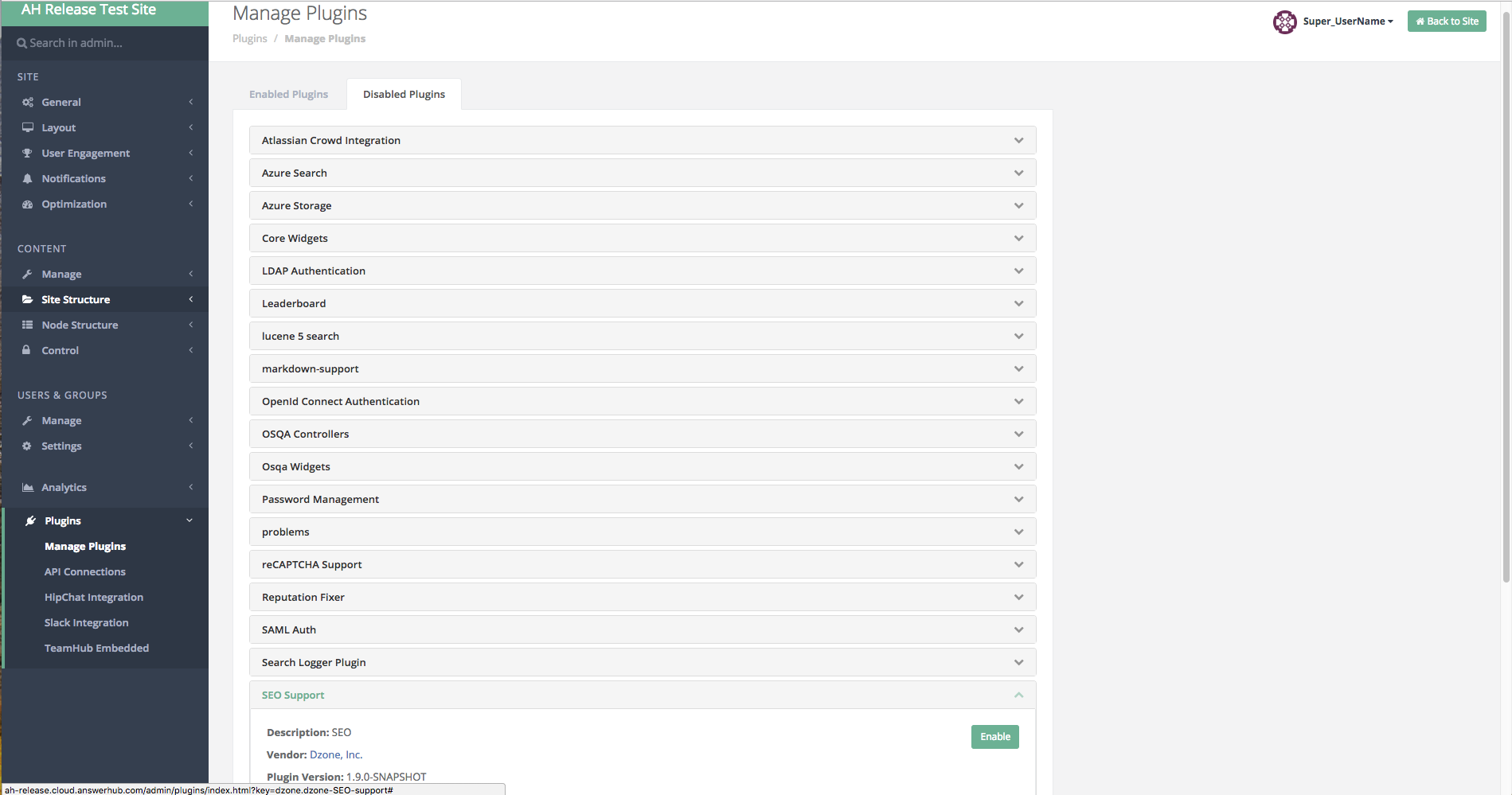
Locating the SEO Support plugin in your disabled plugins list.
Result: The SEO Support plugin should now display in the Enabled Plugins tab.
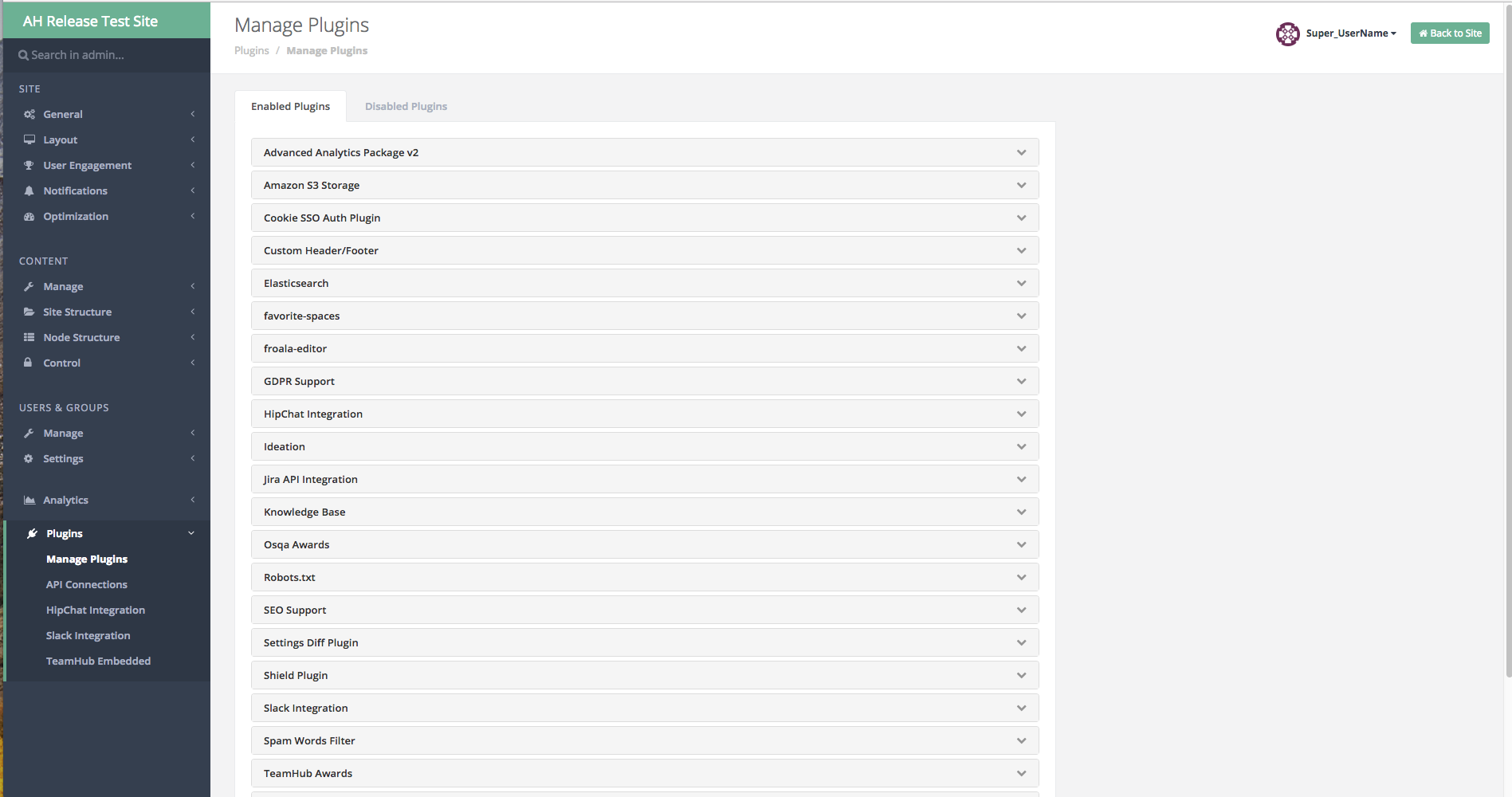
SEO Support should now show up in your enabled plugins list.
4. Navigation in the Admin Dashboard
a. Navigate to Content > Site Structure > Spaces.
b. Select the edit pencil icon to get to the Edit Space page.
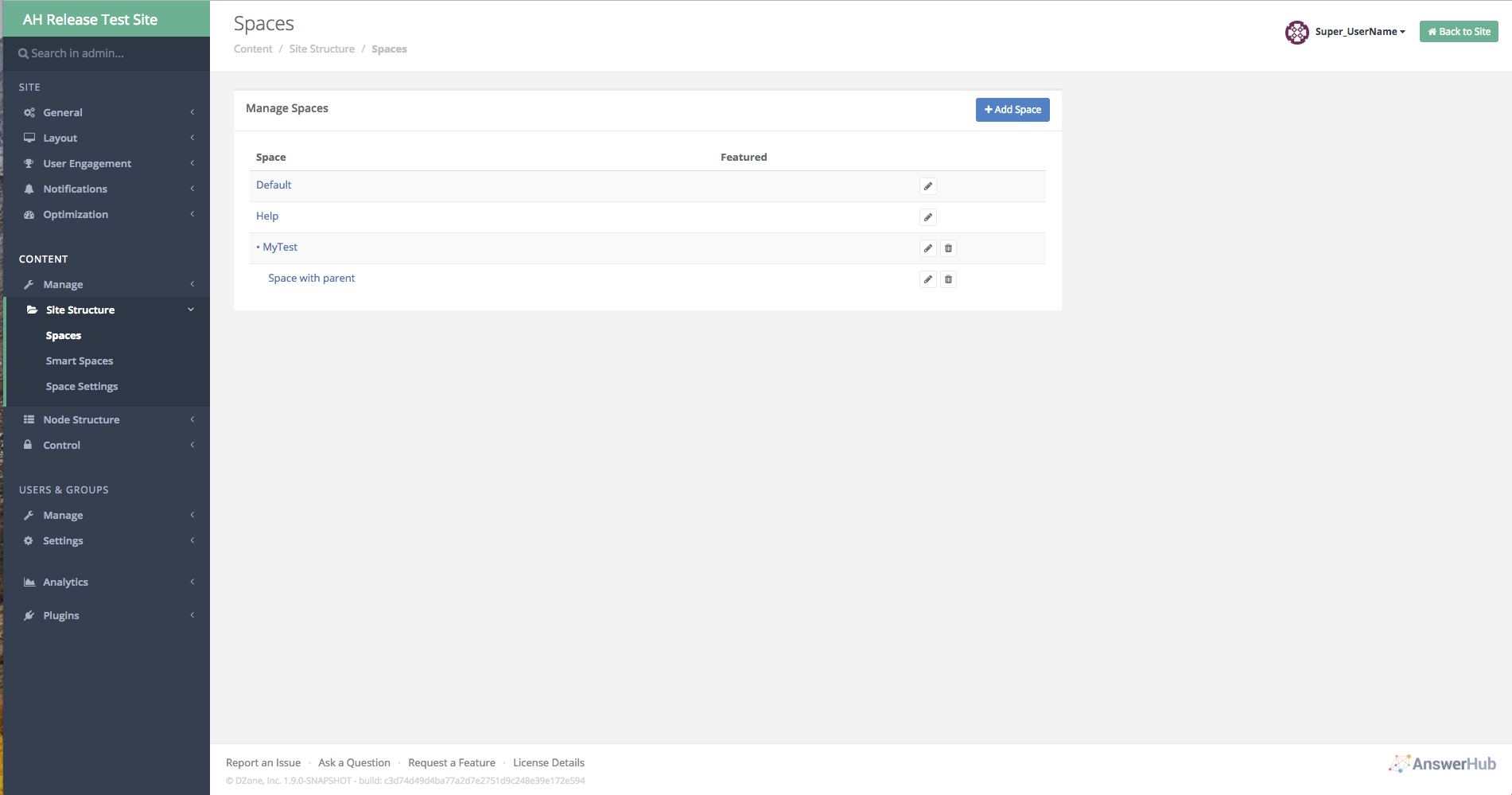
The Spaces page.
c. Select the Meta Descriptions tab and open the drop-down to see the enabled content headers with their corresponding text fields below them.
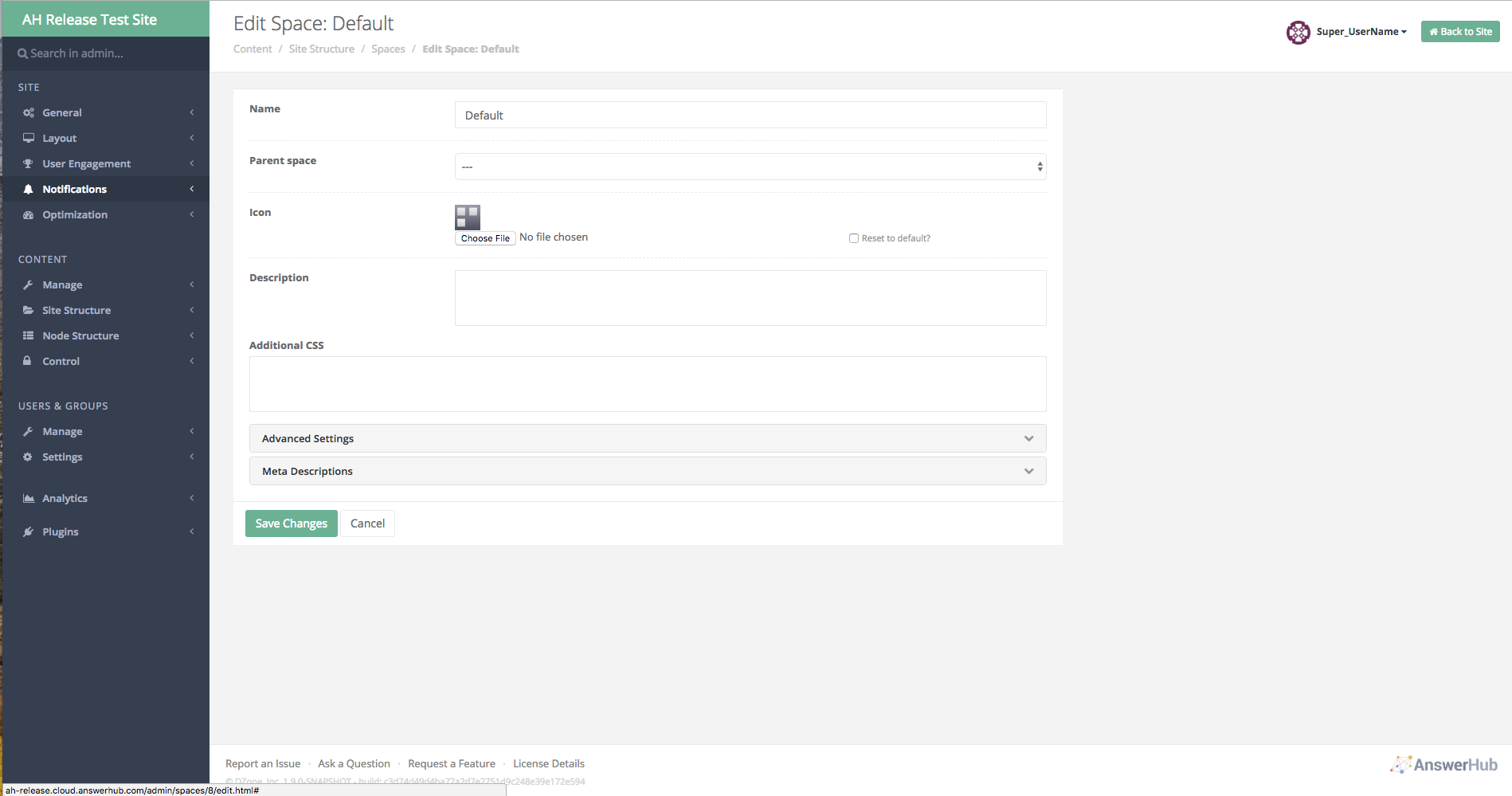
The page you will see when you select the edit icon, the pencil next to your space.
5. Editing the Space's Meta Descriptions
Following the instructions in "Navigation in the Admin Dashboard" will get you to the Meta Descriptions section for the space you selected.
- Here you should see enabled content type headers above their corresponding text fields.
- If you have enabled all content types, a text box shows up in the Meta Descriptions section with a free text field for each specific enabled content.
- Some example content type headers include, Keywords, Questions, Articles, and Ideas.
- The only text box that automatically shows up will be the Questions header with the text field below it.
- Enter the appropriate descriptions into each of the applicable text fields.
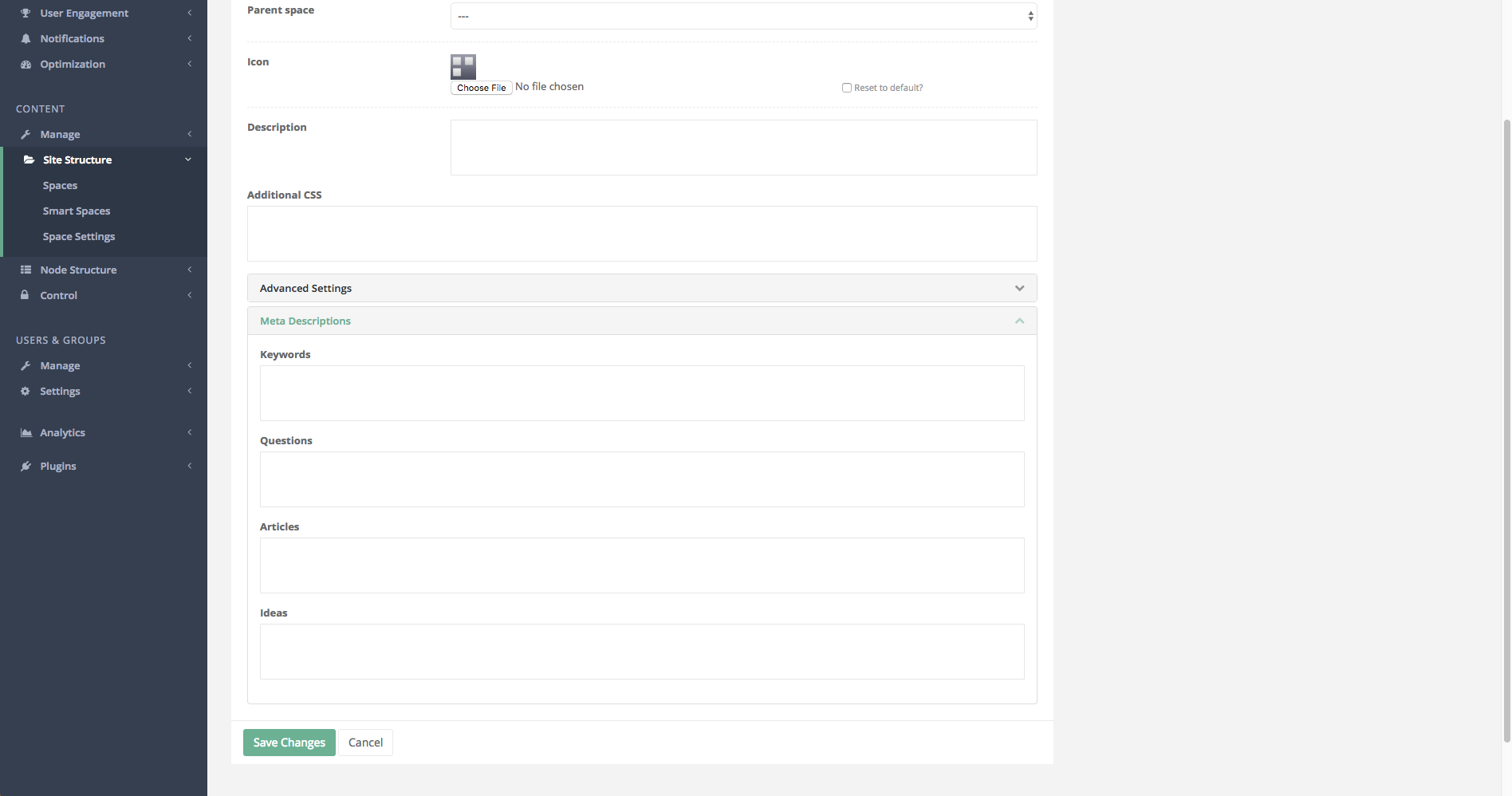
The text fields where you can add meta descriptions for each enabled content type.
Updated about 4 years ago
