Administrator Dashboard
See the breakdown of the categories and menus available to Administrators in the Admin Dashboard/Console.
We breakdown the tools and settings available to you from the dashboard into options on the left sidebar according to the overarching purpose (categories).
The following categories are available from the Administrator Dashboard:
Site Category
The Site Category contains configuration options for the following:
- General site
- Settings
- Settings - Original Poster
- Settings - Markdown Editor HTML Sanitization Feature
- Settings - MD Editor Improvements
- Navigation
- Sitemaps (if Sitemaps plugin enabled)
- JIRA API Integration (if JIRA API Integration plugin enabled)
- Custom Header/Footer
- Layout
- Manage Themes
- Theme Variations
- Manage Static Pages
- User Engagement
- Awards
- Default Reputation Levels
- Reputation Gains/Losses
- Notifications
- Default Settings
- Site Notifications
- Outgoing Mail Settings
- Incoming Mail Settings
- Optimization
- Manage Search
- Cache Management
- Configure Robots.txt (if Robots.txt plugin enabled)
- AWS S3 Storage (if Amazon S3 plugin enabled)
- Custom configurations
- Custom Node Metadata
- Custom Web Panels
- Display Options
- Custom Header/Footer
Content Category
The Content Category contains configuration options for the following:
- Manage
- All Content
- In Moderation
- Reported
- Topics
- Site Structure
- Spaces
- Smart Spaces
- Space Settings
- Node Structure
- General Settings
- Attachment Settings
- Custom Node Metadata
- Idea Configuration
- Idea Workflow
- Control
- Content Permissions
- Sanitization Settings
- Spam Protection (if Shield Plugin enabled)
Users And Groups Category
The Users and Groups Category contains configuration options for the following:
- Manage
- Users
- Identified Experts
- Groups
- Custom Roles
- Settings
- General
- Default Followed Items
- Authentication Modes
- SSO Authentication (if Cookie SSO Auth Plugin enabled)
- LDAP Authentication (if LDAP Authentication plugin enabled)
- SAML Authentication (if SAML Auth plugin enabled)
- reCAPTCHA Configuration (if reCAPTCHA Support enabled)
Analytics Menu
The Analytics menu contains configurable options related to AnswerHub analytics for the following:
- Site
- Content
- User
- Advanced
Plugins Menu
The Plugins menu contains configuration options for the following:
- Manage Plugins
- API Connections (secrets and keys needed for managing various social networks)
- Slack Integration (if enabled)
- GDPR Compliance Kit (if enabled)
Help Section
You can find the Help section in the footer, in the bottom left-hand side.
Here you can do the following:
- Report an Issue (Redirects to the service desk software support portal)
- Ask a Question (Redirects to the Success Portal to post a question)
- Request a Feature (Redirects to the Success Portal to suggest an idea)
- License Details (Redirects to the License Details Page to view your license)
Subscription Section
- The Subscription Section allows you to click on the VIEW LICENSE button to see your various license limits and how much time is remaining for your license.
- You can find this section on the main page of the Admin Dashboard in the top right-hand side beneath your username and Avatar.
NOTE:
This tab is only accessible if you have the Site owner permission granted. A permissions error will display on the page if this permission is not granted prior to clicking the VIEW LICENSE button.
NOTE:
Additional menus may display after you have enabled certain plugins.
You can access the Dashboard page of the Administrator User Interface by clicking on your Avatar drop-down menu from any page of your AnswerHub site and selecting Administration.
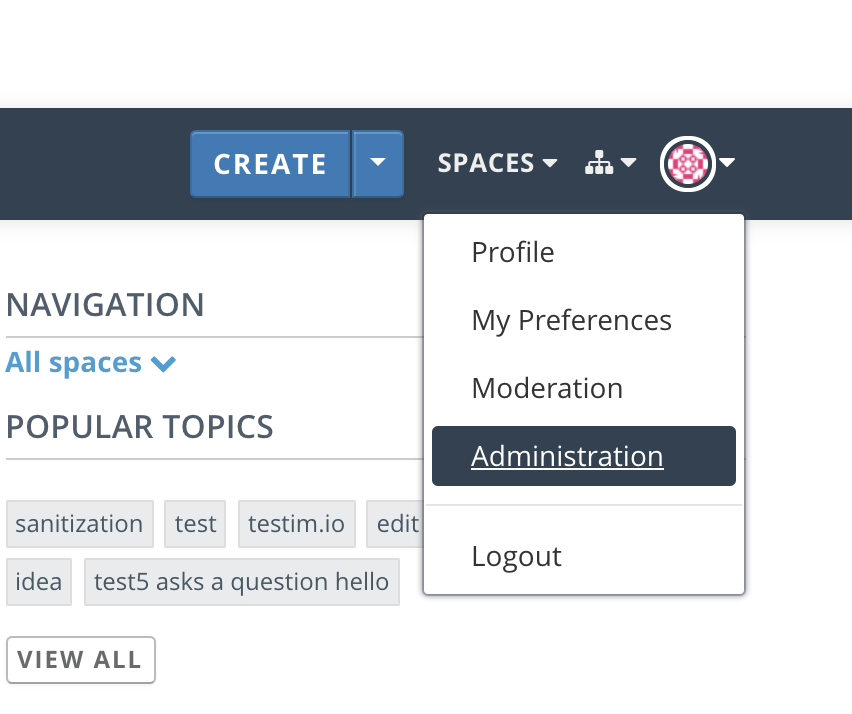
You automatically arrive at the dashboard after selecting Administration.
Expected Information on your Dashboard
You will find the following information on your dashboard:
- Content Distribution
- User Engagement
- Question Stats
- Subscription Information
- Shortcuts to Manage Your Site; including Users, Groups & Spaces
- Top Posts
- Top Contributors
- Recent Activities
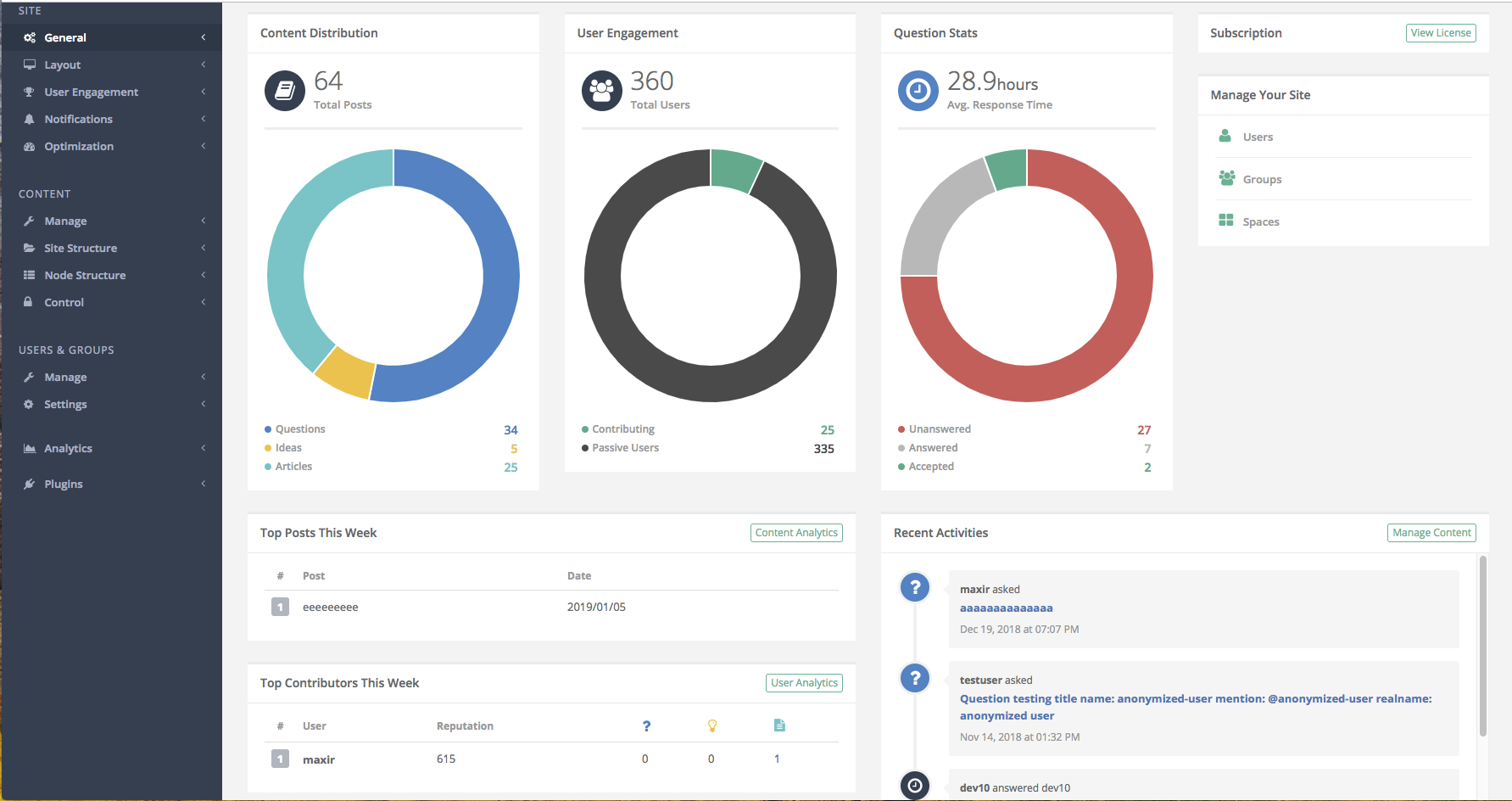
Content Distribution
This section displays the number of total posts, Questions, Ideas, and Articles. The values also display in a pie chart graph.
User Engagement
This section displays the number of total users, contributing users, and passive users. The values also display in a pie chart graph.
Question Stats
This section displays an average response time in hours, the number of unanswered, answered and accepted answers to questions. The values also display in a pie chart graph.
Subscription Information
Provides a link to the License Details page. On this page, you will find information regarding your license and you can upload a new license from this page.
Shortcuts to Manage Your Site; Including Users, Groups & Spaces
Provides links to the following pages in your administration interface:
- Manage Users (Users & Groups > Manage > Users)
- Manage Groups (Users & Groups > Manage > Groups)
- Spaces (Content > Site Structure > Spaces)
Top Posts This Week
Displays the name of the post and the date of the post for the week.
Top Contributors This Week
Displays the name of the user, their reputation points, and the number of Questions, Ideas, and Articles they contributed for the week.
Recent Activities
The Recent Activity feed displays any interactions that have occurred on your site. We list these site activities from the most to the least recent.
Updated almost 4 years ago
